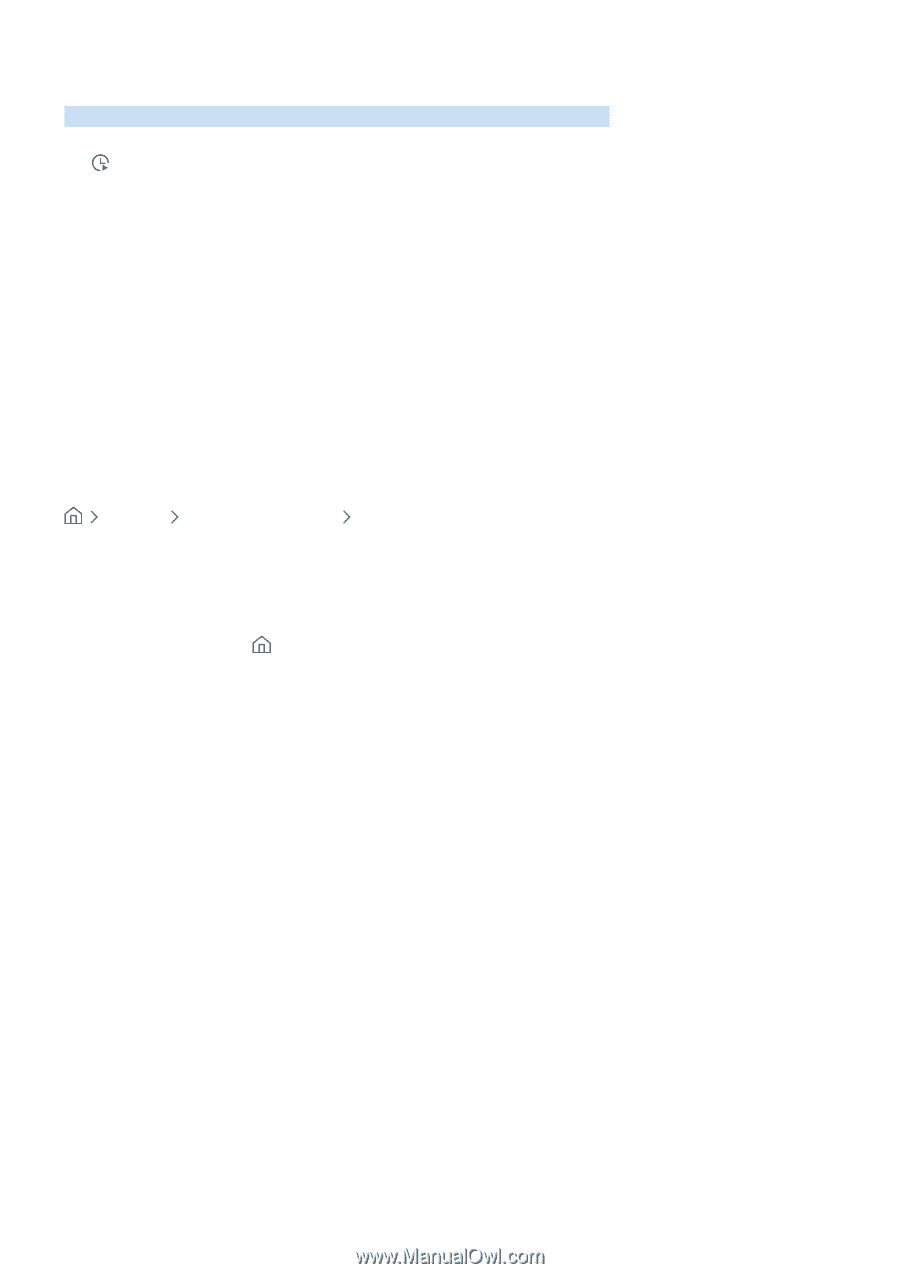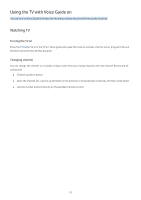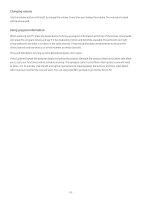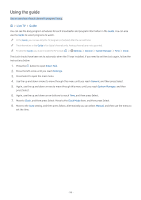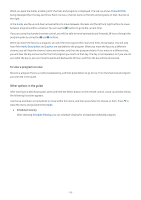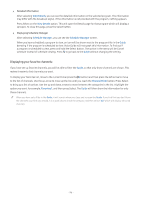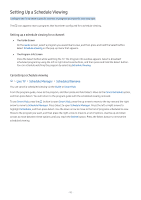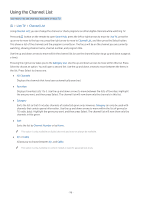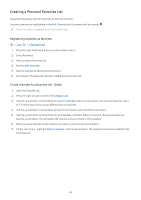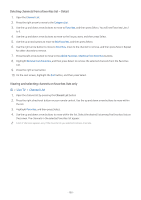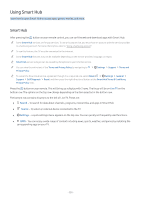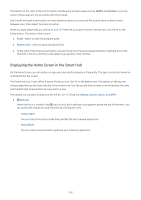Samsung UN32M5300AF User Manual - Page 103
Setting Up a Schedule Viewing
 |
View all Samsung UN32M5300AF manuals
Add to My Manuals
Save this manual to your list of manuals |
Page 103 highlights
Setting Up a Schedule Viewing Configure the TV to show a specific channel or program at a specific time and date. The icon appears next to programs that have been configured for a schedule viewing. Setting up a schedule viewing for a channel ●● The Guide Screen On the Guide screen, select a program you would like to view, and then press and hold the Select button. Select Schedule Viewing on the pop-up menu that appears. ●● The Program Info Screen Press the Select button while watching the TV. The Program Info window appears. Select a broadcast scheduled program by using the left or right directional buttons, and then press and hold the Select button. You can schedule watching the program by selecting Schedule Viewing. Cancelling a schedule viewing Live TV Schedule Manager Scheduled Remove You can cancel a scheduled viewing via the Guide or Smart Hub. From the program guide, move to the program, and then press and hold Select. Move to the Cancel Schedule option, and then press Select. You will return to the program guide with the scheduled viewing removed. To use Smart Hub, press the button to open Smart Hub, press the up arrow to move to the top row and the right arrow to move to Schedule Manager. Press Select to open Schedule Manager. Press the left or right arrows to highlight Schedules, and then press Select. Use the down arrow to move to the list of programs scheduled to view. Move to the program you want, and then press the right arrow to move to a list of options. Use the up and down arrows to move between these options until you reach the Delete button. Press the Select button to remove the scheduled viewing. - 97 -