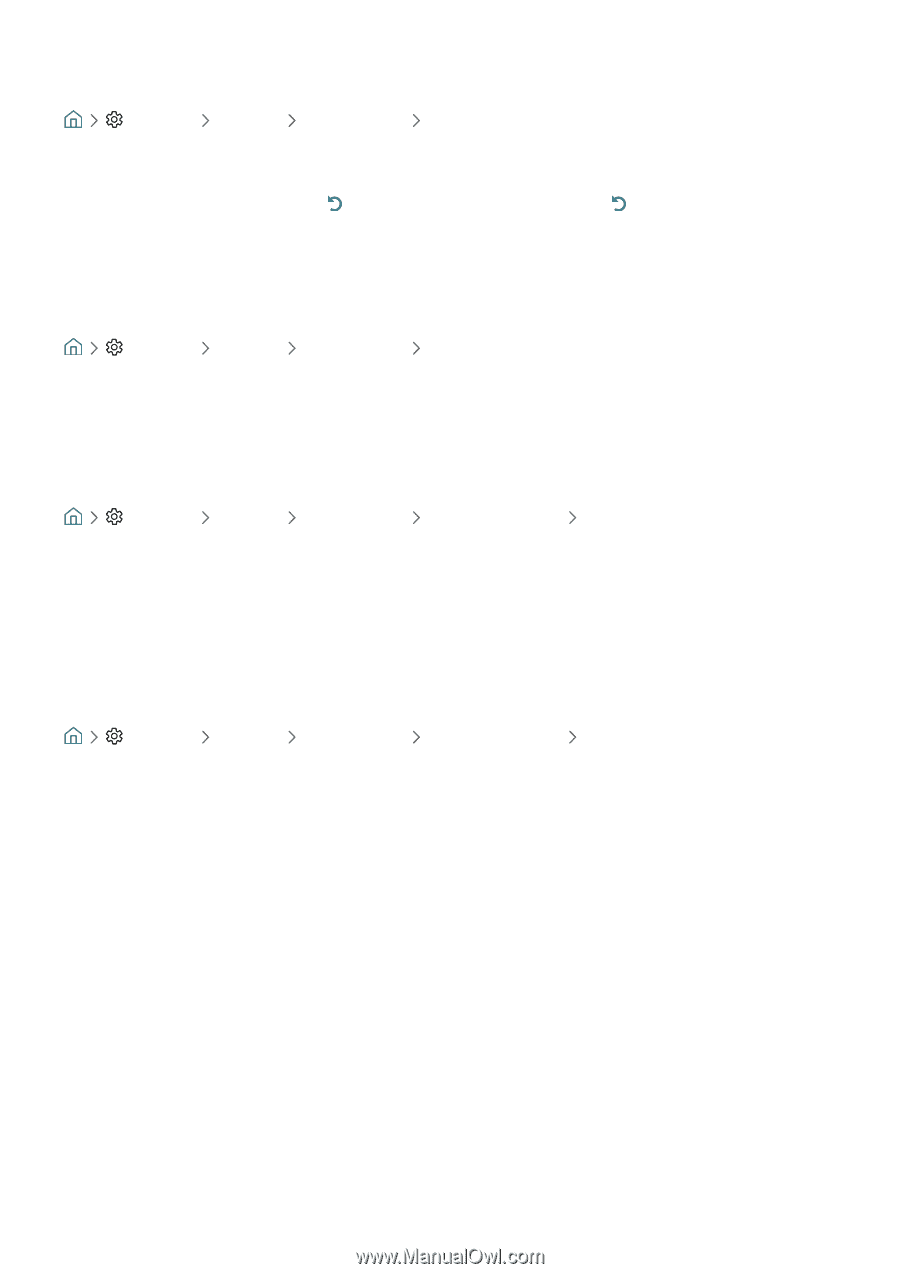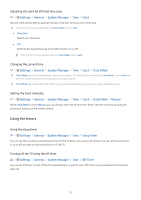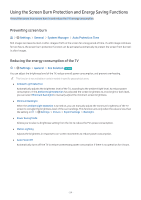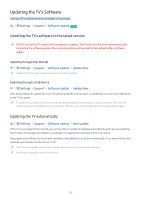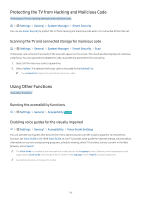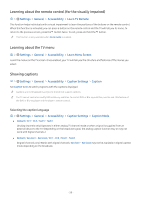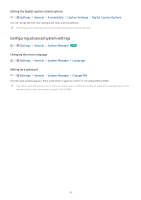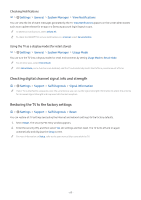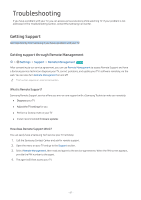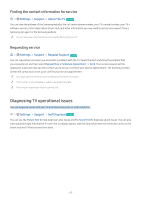Samsung UN32M5300AF User Manual - Page 64
Learning about the remote control (for the visually impaired), Learning about the TV menu
 |
View all Samsung UN32M5300AF manuals
Add to My Manuals
Save this manual to your list of manuals |
Page 64 highlights
Learning about the remote control (for the visually impaired) Settings General Accessibility Learn TV Remote This function helps individuals with a visual impairment to learn the positions of the buttons on the remote control. When this function is activated, you can press a button on the remote control and the TV will tell you its name. To return to the previous screen, press the button twice. To exit, press and hold the button. "" This function is only available when Voice Guide is enabled. Learning about the TV menu Settings General Accessibility Learn Menu Screen Learn the menus on the TV screen. Once enabled, your TV will tell you the structure and features of the menus you select. Showing captions Settings General Accessibility Caption Settings Caption Set Caption to On to watch programs with the captions displayed. "" Captions are not displayed by programs that do not support captions. "" The TV cannot control or modify DVD or Blu-ray subtitles. To control DVD or Blu-ray subtitles, use the sub-title feature of the DVD or Blu-ray player and the player's remote control. Selecting the caption language Settings General Accessibility Caption Settings Caption Mode ●● Default / CC1 ~ CC4 / Text1 ~ Text4 (Analog channels only) Operates in either analog TV channel mode or when a signal is supplied from an external device to the TV. (Depending on the broadcast signal, the analog caption function may or may not work with digital channels.) ●● Default / Service1 ~ Service6 / CC1 ~ CC4 / Text1 ~ Text4 (Digital channels only) Works with digital channels. Service1 - Service6 may not be available in digital caption mode depending on the broadcast. - 58 -