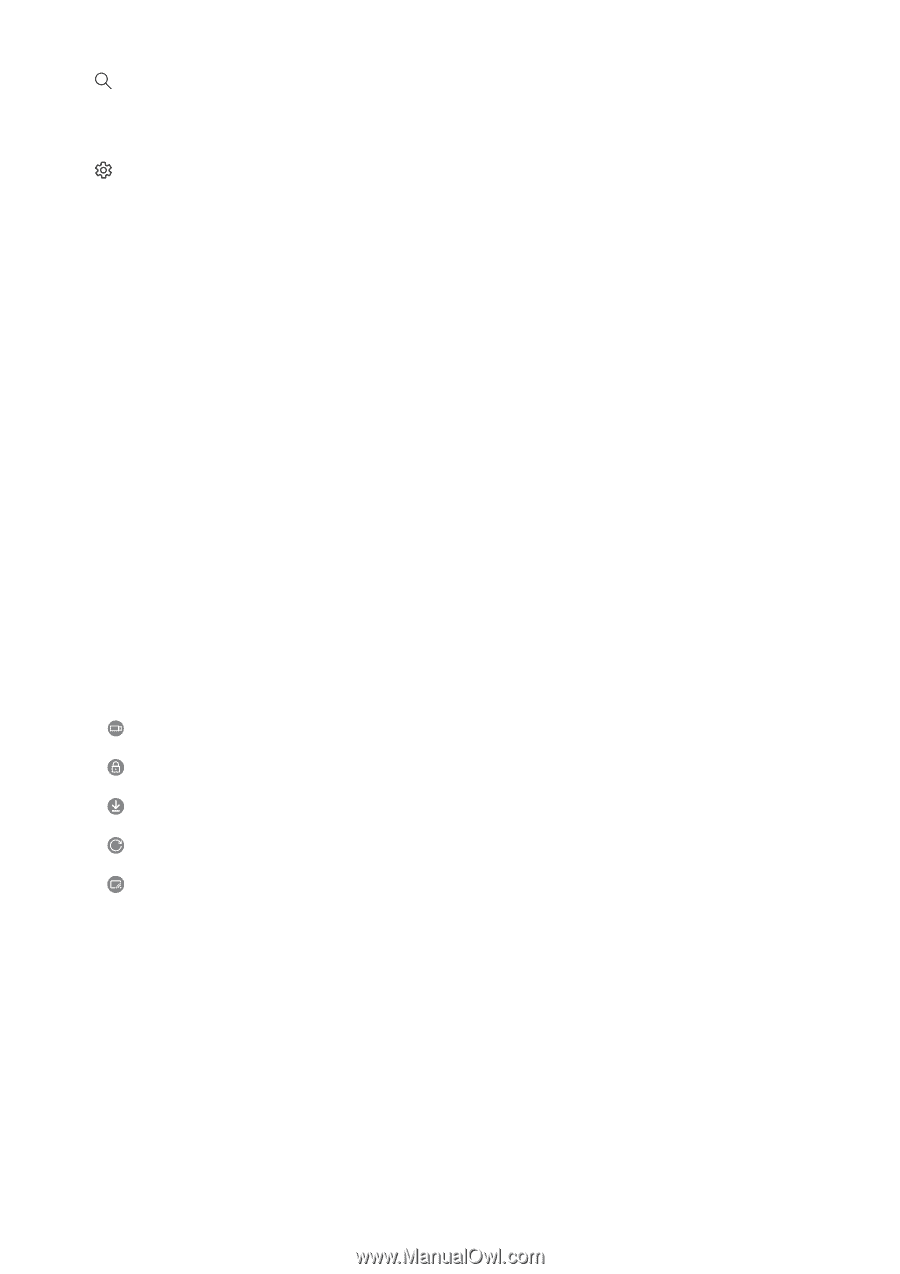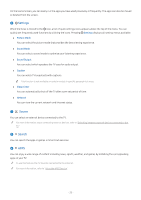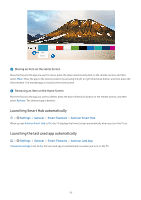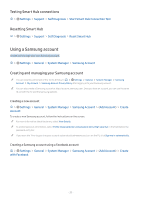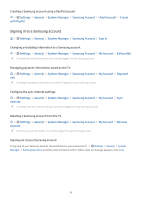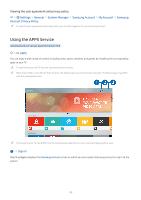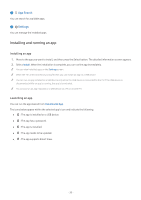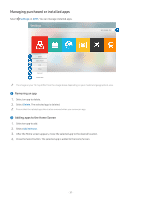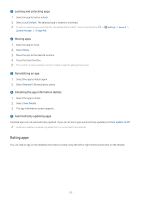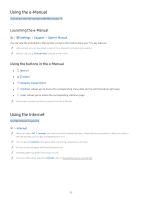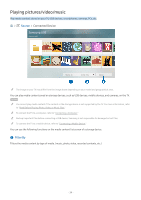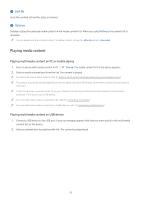Samsung UN32M5300AF User Manual - Page 36
Installing and running an app, App Search, Settings
 |
View all Samsung UN32M5300AF manuals
Add to My Manuals
Save this manual to your list of manuals |
Page 36 highlights
2 App Search You can search for available apps. 3 Settings You can manage the installed apps. Installing and running an app Installing an app 1. Move to the app you want to install, and then press the Select button. The detailed information screen appears. 2. Select Install. When the installation is complete, you can run the app immediately. "" You can view installed apps on the Settings screen. "" When the TV's internal memory is insufficient, you can install an app on a USB device. "" You can run an app installed on a USB device only when the USB device is connected to the TV. If the USB device is disconnected while an app is running, the app is terminated. "" You cannot run an app installed on a USB device on a PC or another TV. Launching an app You can run the app desired from Downloaded App. The icons below appear within the selected app's icon and indicate the following: ●● : The app is installed on a USB device. ●● : The app has a password. ●● : The app is installed. ●● : The app needs to be updated. ●● : The app supports Smart View. - 30 -