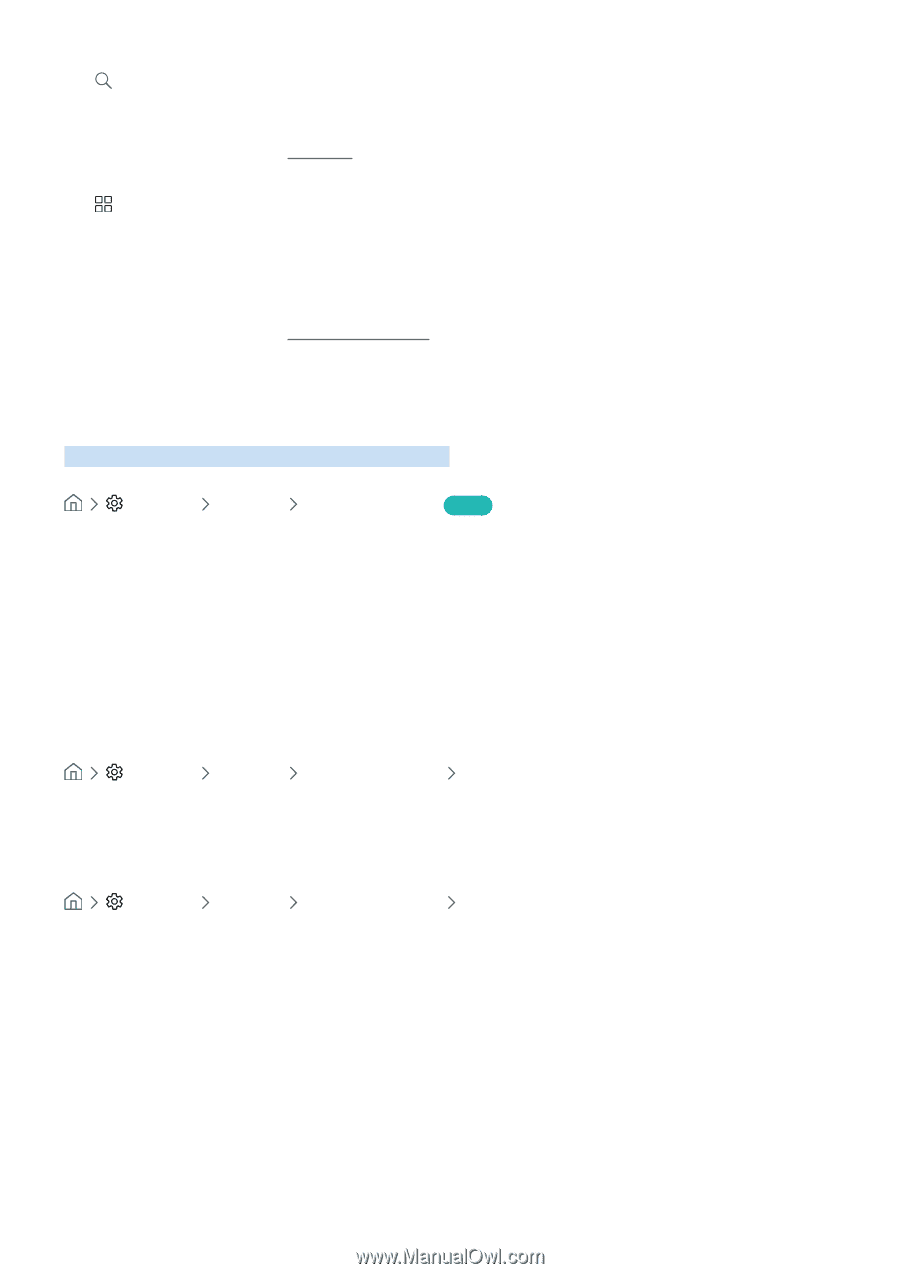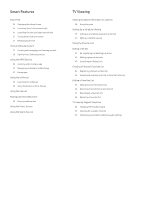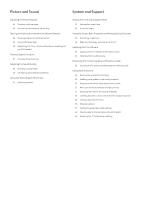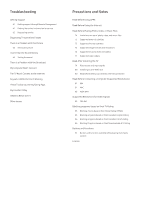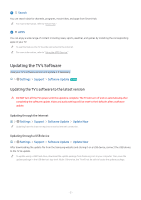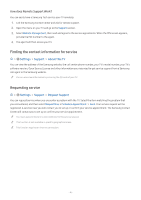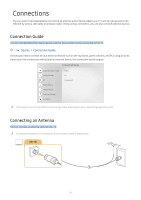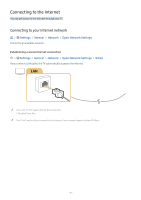Samsung UN32M5300AF User Manual - Page 8
Updating the TV’s Software, Updating the TV’s software to the latest version
 |
View all Samsung UN32M5300AF manuals
Add to My Manuals
Save this manual to your list of manuals |
Page 8 highlights
3 Search You can search data for channels, programs, movie titles, and apps from Smart Hub. "" For more information, refer to "Smart Hub." 4 APPS You can enjoy a wide range of content including news, sports, weather, and games by installing the corresponding apps on your TV. "" To use this feature, the TV must be connected to the Internet. "" For more information, refer to "Using the APPS Service." Updating the TV's Software View your TV's software version and update it if necessary. Settings Support Software Update Try Now Updating the TV's software to the latest version [[ DO NOT turn off the TV's power until the update is complete. The TV will turn off and on automatically after completing the software update. Video and audio settings will be reset to their defaults after a software update. Updating through the Internet Settings Support Software Update Update Now "" Updating from the Internet requires an active Internet connection. Updating through a USB device Settings Support Software Update Update Now After downloading the update file from the Samsung website and storing it on a USB device, connect the USB device to the TV to update. "" To update using a USB flash drive, download the update package from Samsung.com to your computer. Then, save the update package in the USB device's top-level folder. Otherwise, the TV will not be able to locate the update package. - 2 -