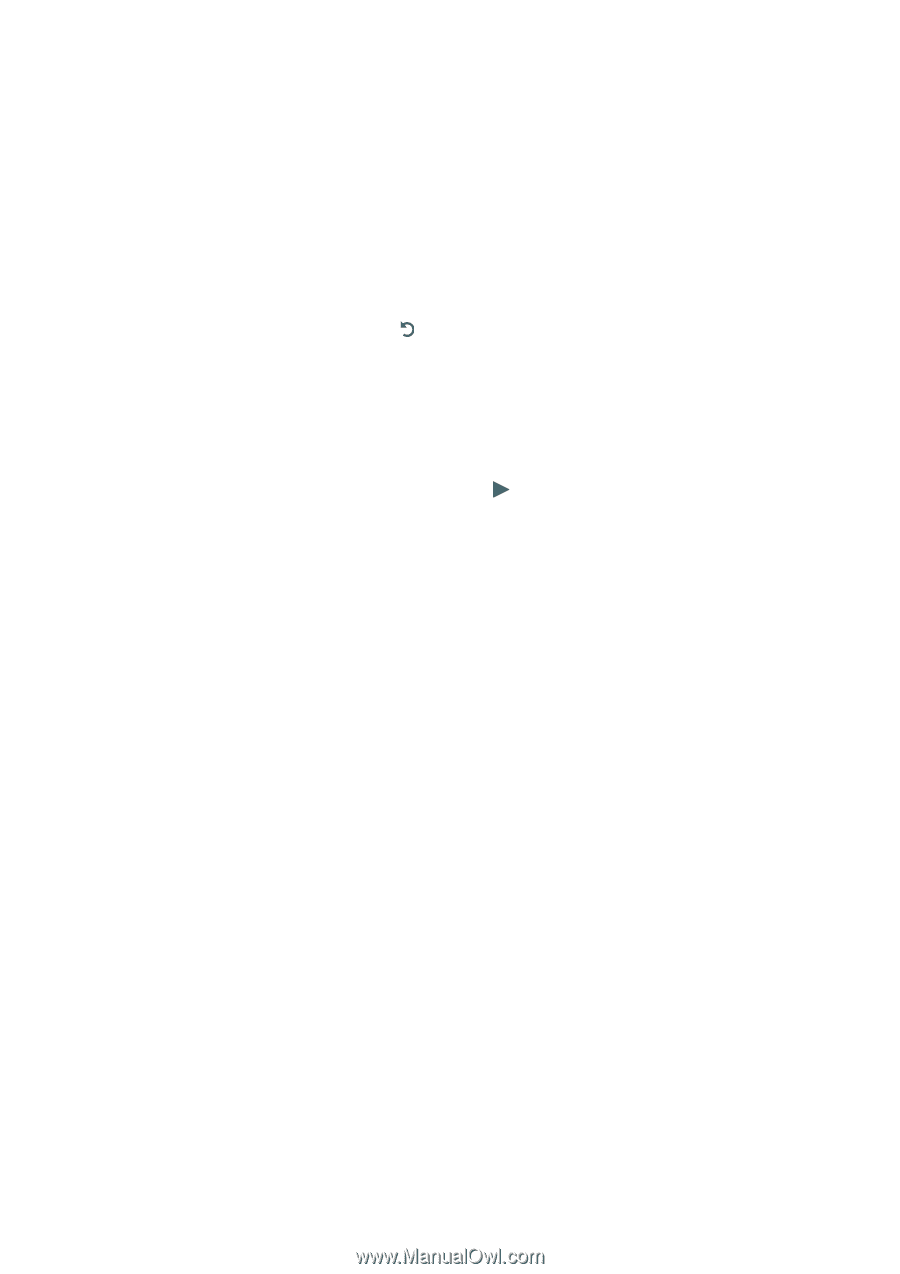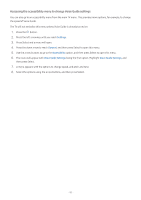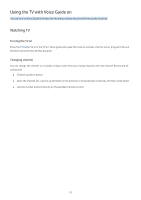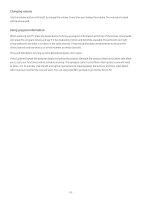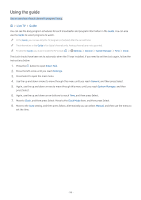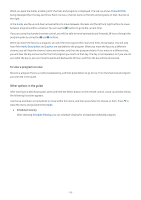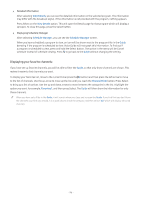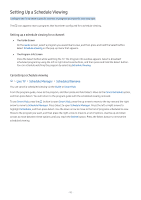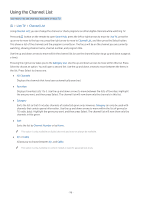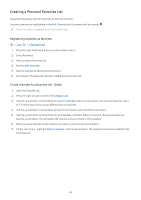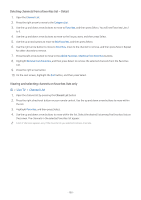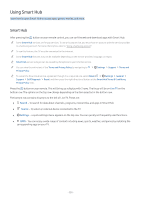Samsung UN32M5300AF User Manual - Page 102
Displaying your favorite channels, Detailed information, Displaying Schedule Manager
 |
View all Samsung UN32M5300AF manuals
Add to My Manuals
Save this manual to your list of manuals |
Page 102 highlights
●● Detailed information After selecting View Details, you can see the detailed information on the selected program. The information may differ with the broadcast signal. If the information is not provided with the program, nothing appears. Press Select on the View Details option. This will open the Details page for that program which will display a synopsis. To close this page, press the Select button. ●● Displaying Schedule Manager After selecting Schedule Manager, you can see the Schedule Manager screen. When you have scheduled a program to view, an icon will be shown next to the program title in the Guide denoting if the program is scheduled to view. Voice Guide will not speak this information. To find out if a program is scheduled to view, press and hold the Select button. The option in the menu will be Cancel schedule instead of schedule viewing. Press to go back to the Guide without changing the setting. Displaying your favorite channels: If you have set up favorite channels, you will be able to filter the Guide, so that only those channels are shown. This makes it easier to find channels you want. To display your favorites list, move to the current time (press the button) and then press the left arrow to move to the list of channels. Use the up arrow to move up the list until you reach the Channel Filter button. Press Select to bring up a list of options. Use the up and down arrows to move between the categories in the list. Highlight the option you want, for example, Favorites 1, and then press Select. The Guide will then show the information for only those channels. "" When you have set a filter in the Guide, it will remain when you close and re-open the Guide. If you find that you don't have the channels you think you should, it is a good idea to check the category, and then select "All" which will display all tuned channels. - 96 -