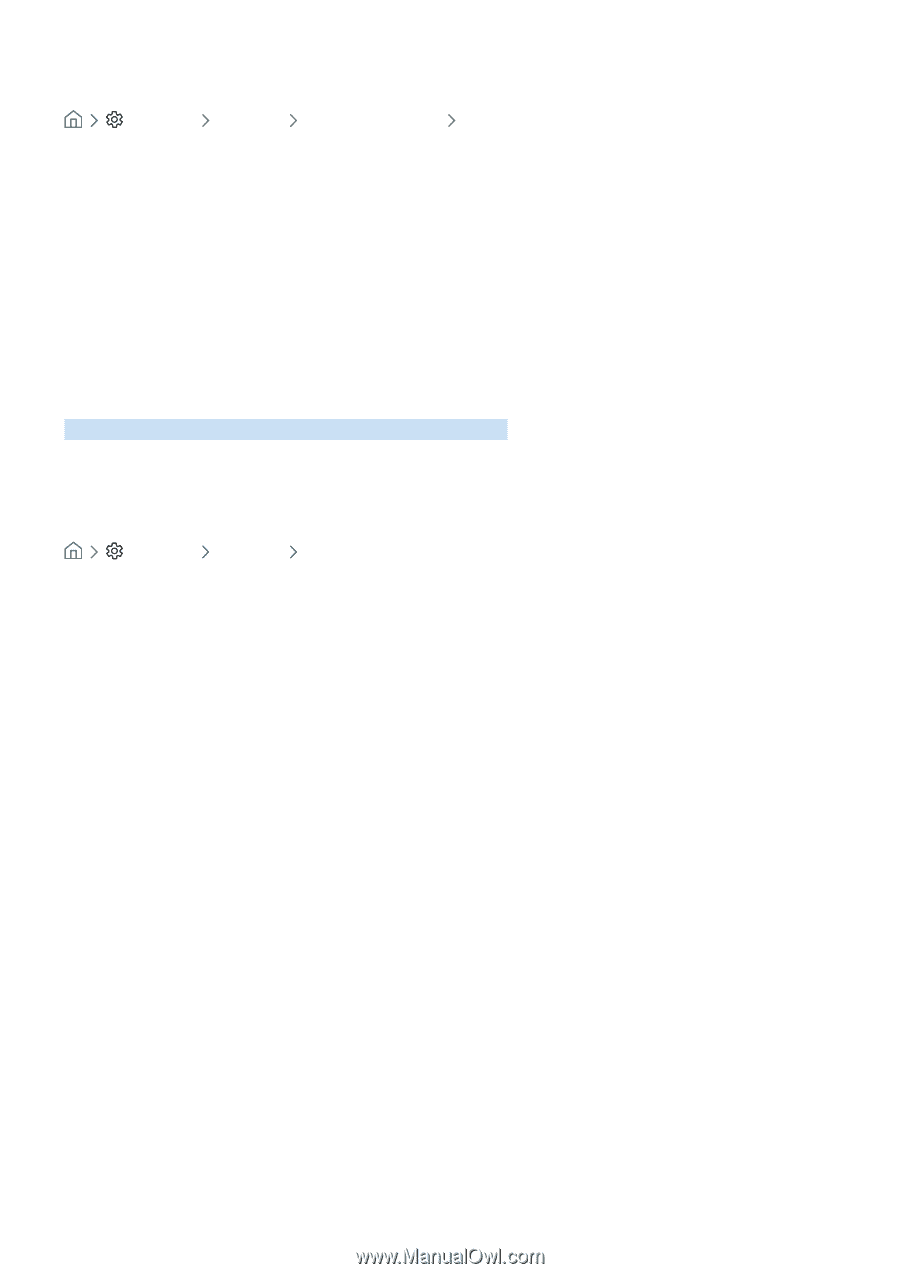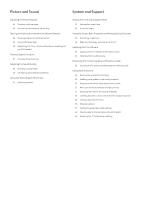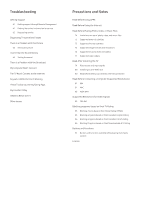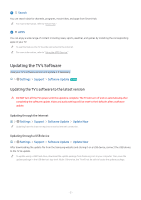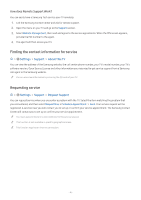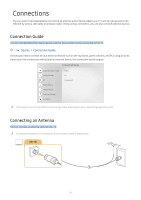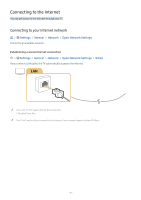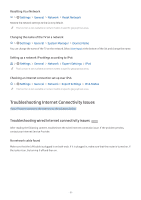Samsung UN32M5300AF User Manual - Page 9
Updating the TV automatically, Getting Support, Getting support through Remote Management
 |
View all Samsung UN32M5300AF manuals
Add to My Manuals
Save this manual to your list of manuals |
Page 9 highlights
Updating the TV automatically Settings Support Software Update Auto Update If the TV is connected to the Internet, you can have the TV's software update itself automatically while you are watching the TV. When the background update is completed, it is applied the next time the TV is turned on. If you agree to the Smart Hub terms and conditions, Auto Update is set to On automatically. If you want this function disabled, use the Select button to turn it off. "" This function may take a longer time if another network function is running concurrently. "" This function requires an Internet connection. Getting Support Get help directly from Samsung if you have a problem with your TV. Getting support through Remote Management Settings Support Remote Management After consenting to our service agreement, you can use Remote Management to access Remote Support and have a Samsung service technician diagnose your TV, correct problems, and update your TV's software, remotely, via the web. You can also turn Remote Management on and off. "" This function requires an Internet connection. What is Remote Support? Samsung Remote Support service offers you one-on-one support with a Samsung Technician who can remotely: ●● Diagnose your TV ●● Adjust the TV settings for you ●● Perform a factory reset on your TV ●● Install recommended firmware updates - 3 -