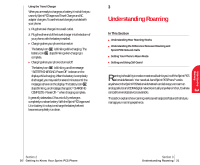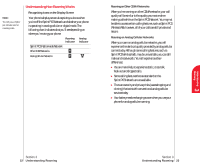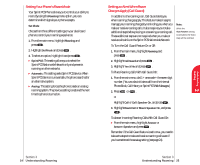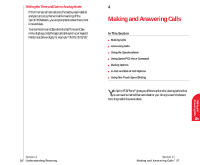Sanyo 4700 User Manual - Page 20
Using Sprint PCS Voice Command, Call Directory Assistance, Use Voice Recordings, How It Works - program
 |
View all Sanyo 4700 manuals
Add to My Manuals
Save this manual to your list of manuals |
Page 20 highlights
Using Sprint PCS Voice Command With Sprint PCS, the first wireless provider to offer innovative Voice Command technology, reaching your friends, family, coworkers and teammates has never been easier - especially when you're on the go. With Sprint PCS Voice Command: ᮣ You can store all your contact's phone numbers, so you can simply say the name of the person you want to call. ᮣ There's no need to punch in a lot of numbers, memorize voicemail passwords or try to dial while you're driving. ᮣ You can call anyone in your address book - even if you don't remember their phone number. It's Easy to Start Just dial or from your Sprint PCS PhoneTMto activate the service. You can dial or to go through a Sprint PCS Voice Command tutorial directly from your phone. Create Your Own Address Book You can program up to 500 names into your address book, with each name having up to five phone numbers. That's 2,500 phone numbers - and with the advanced technology of Sprint PCS Voice Command - you can have instant access to all of them. There are four ways to update your address book: ᮣ On the Web: Go to www.talk.sprintpcs.com and receive a fully functional Web-based address book to create and update your contacts. ᮣ Use an Existing Address Book: Upload your contacts from Microsoft Outlook®, Microsoft Excel® and other personal information software into your address book for no additional charge. Section 4 30 Making and Answering Calls ᮣ Call Directory Assistance: If you don't have a computer or Internet access handy, you can have Sprint PCS Directory Assistance look up phone numbers for you and automatically add them to your address book. Just say, "Call operator," and we'll add two names and numbers to your address book for our standard directory assistance charge. ᮣ Use Voice Recordings: Simply dial or and say, "Add name." You will then be asked to say the name and number you want to add to your personal address book. Your address book can store up to 20 Voice Recordings at once. How It Works 1. Once you've signed up for Sprint PCS Voice Command and created your address book, all you do is press or . You'll hear a tone followed by the prompt "Ready." 2. After the "Ready" prompt, simply say, in a natural voice, the name of the person or the number you'd like to call. For example, you can say, "Call Jane at work," "Call John on his wireless phone," "Call 555-1234" or "Look up Bob." 3. The number will automatically be dialed. Keep in mind that Sprint PCS Voice Command recognizes not only your voice, but any voice, so that others can experience the same convenience if they use your phone. For more helpful hints on Sprint PCS Voice Command, visit www.talk.sprintpcs.com. Section 4 Making and Answering Calls 31 Making and 4 Answering Calls