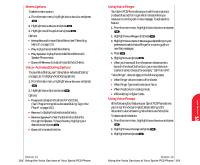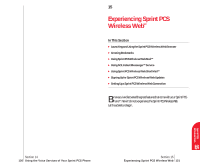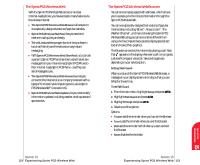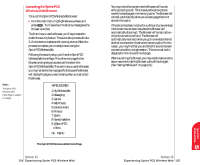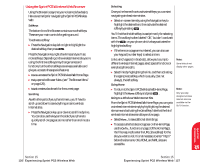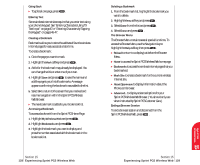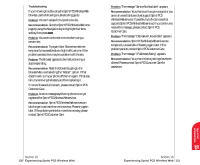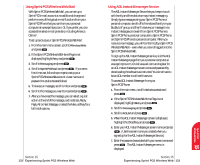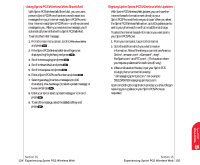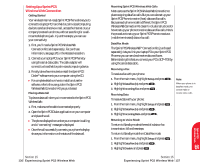Sanyo 4700 User Manual - Page 68
Using the Sprint PCS Wireless Web Browser, Softkeys, Scrolling, Selecting, Going Home
 |
View all Sanyo 4700 manuals
Add to My Manuals
Save this manual to your list of manuals |
Page 68 highlights
Using the Sprint PCS Wireless Web Browser Using the Browser is easy once you've learned a few basics. Here are some tips for navigating the Sprint PCS Wireless Web: Softkeys The bottom line of the Browser contains a row of softkeys. These are your main controls for getting around. To activate a softkey: ᮣ Press the Navigation key left or right to highlight the desired softkey, then press . Press the Navigation key right a few times and you'll see more softkeys. Depending on the wireless Internet site you're using, the first two softkeys may change names and functions, but the other softkeys are always available and give you access to these special features: ᮣ Homeaccesses the Sprint PCS Wireless Web Home Page. ᮣ Help opens the Browser Menu (see "The Browser Menu" on page 129). ᮣ Markcreates a bookmark for the current page. Scrolling As with other parts of your phone's menu, you'll have to scroll up and down to see everything on some wireless Internet sites. ᮣ Press the Navigation key up or down to scroll line by line. You can also use the keys on the side of your phone to quickly scroll one page at a time rather than one line at a time. Section 15 126 Experiencing Sprint PCS Wireless Web Selecting Once you've learned how to activate softkeys, you can start navigating wireless Internet sites. ᮣ Select on-screen items by using the Navigation key to highlight the desired item, then activate the desired softkey by pressing . You'll find that the left softkey is used primarily for selecting items. This softkey is often labeled "OK," but don't confuse it with the on your phone, which always activates the highlighted softkey. ᮣ If the items on a page are numbered, you can also use your keypad (number keys) to select an item. Links, which appear [in brackets], allow you to jump to different wireless Internet pages, select special functions or even place phone calls. Note: Some links do not display other pages. ᮣ Select links by highlighting the link, and then activating the appropriate softkey, which is usually, (but not always), the left softkey. Going Home ᮣ To return to the Sprint PCS Wireless Web Home Page, highlight the Home softkey and press . Going to a Wireless Web Internet Site From the Sprint PCS Wireless Web Home Page, you can go to a wireless Internet site simply by highlighting the desired site name and activating the OK softkey. Note that the list of wireless Internet sites extends beyond one page. Note: Only speciallydesigned wireless Internet sites are available via the Go To function. ᮣ Select More... to see additional site listings. ᮣ To access a site that does not appear on the Home Page, use the GoTo... function (on page 3 of the Home Page). You'll be required to enter the URL (site address) for the site you want to visit. It is not necessary to enter "http://" before the site name. Only HDML and WML sites are accessible. Section 15 Experiencing Sprint PCS Wireless Web 127 Sprint PCS Wireless 15 Web