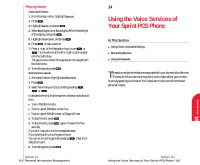Sanyo 4700 User Manual - Page 57
Adding an Event to the Scheduler, Event Alerts, Event Alert Menu, By sounding the Beep or Voice Alarm.
 |
View all Sanyo 4700 manuals
Add to My Manuals
Save this manual to your list of manuals |
Page 57 highlights
Adding an Event to the Scheduler Your scheduler helps organize your time and reminds you of important events. To add an event: 1. From the main menu, highlight Calendar. 2. Press . 3. Highlight the day you want to add an event by using the Navigation key and press . 4. Highlight Add Event, and press . Tip: If you have To-Do memory, you can extract the description from them. 5. Highlight Event, and press . 6. Enter a description and highlight Next Step. 7. Press . 8. Enter the time and date using your keypad. 9. Youcanalsoselecttheoptions.Highlightitandpress . Options: ᮣ Save to save the entry. ᮣ AM/PM to select a (AM) or p(PM) in the time setting. ᮣ Set Location to edit the location of your event. ᮣ Edit Alarm to enter the number of hours or minutes before the event starts. Highlight Beep or Voice Alarm, and press . If you do not want to be reminded, highlight No Alarm, and press . ᮣ Edit Repeat to repeat the event, highlight one of None, Daily, Weekly, Monthly or Yearly, and press . ᮣ Edit End Time to schedule an end time. Enter the time and date. ᮣ Exit to return to the previous display. 10.To schedule the event, highlight Save and press . Section 13 104 Personal Information Management Event Alerts There are several ways your Sprint PCS Phone alerts you of scheduled events: ᮣ By sounding the Beep or Voice Alarm. ᮣ By blinking the LED. ᮣ By displaying event's description, time and date, and location, etc. Event Alert Menu When your phone is turned on and you have an event alarm scheduled, your phone alerts you and displays the following options. To select an option, highlight it and press . ᮣ OK returns to the main menu. ᮣ Snooze notifies again after 10 minutes. ᮣ View Details returns to the display of detailed information. ᮣ Erase deletes the event that you are checking, even if it is a repeating event. ᮣ Edit Time/Date lets you edit the time and date of the event. Section 13 Personal Information Management 105 Personal 13 Information