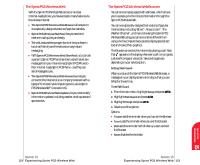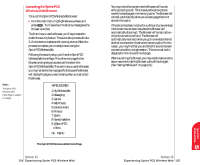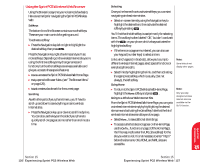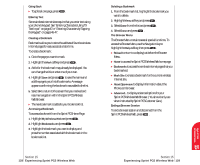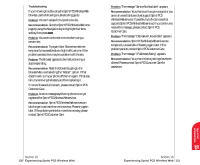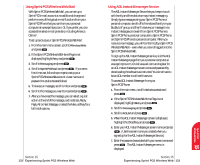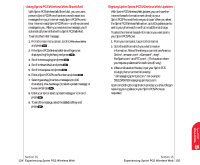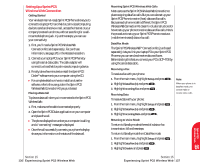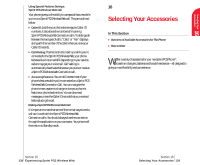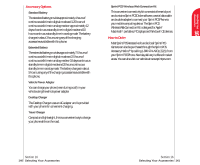Sanyo 4700 User Manual - Page 71
Using Sprint PCS Wireless Web Mail, Using AOL Instant Messenger Service, you can set up
 |
View all Sanyo 4700 manuals
Add to My Manuals
Save this manual to your list of manuals |
Page 71 highlights
Using Sprint PCS Wireless Web Mail With Sprint PCS Wireless Web Mail, you can set up a Sprint PCS e-mail account at no additional charge and perform many of the typical e-mail functions from your Sprint PCS Phone that you can from your personal computer at www.sprintpcs.com. Or, if you prefer, you can access other select e-mail providers, including America Online®. To set up and use your Sprint PCS Wireless Web Mail: 1. From the main menu screen, scroll to Wireless Web and press . 2. If the Sprint PCS Wireless Web Home Page is not displayed, highlight Retry and press . 3. Scroll to Messaging and press . 4. Scroll to Sprint PCS Mail and press . If you are a first-time user, follow the prompts to set up your Sprint PCS Wireless Web account. A user name and password must also be established. 5. To view your messages, scroll to Inbox and press . 6. Scroll to the message you want to read and press . 7. After you have read the message, you can select a quick action at the end of the message, such as Erase, Reply, Reply All or Next Message, or select the Menu softkey for a full list of options. Section 15 132 Experiencing Sprint PCS Wireless Web Using AOL Instant Messenger Service The AOL Instant Messenger Service lets you keep in touch with family and friends via two-way instant messaging. Simply type a message using your Sprint PCS Phone or personal computer, send it off to friends and family on your Buddy List®group, and they'll receive your message in an instant. Messages can be sent from Sprint PCS Phone to Sprint PCS Phone, personal computer to Sprint PCS Phone and Sprint PCS Phone to personal computer. When you receive a new message, you will be informed by a Sprint PCS Wireless Web Alert - even when you are not logged on to the Sprint PCS Wireless Web. To sign up for AOL Instant Messenger service, visit the AOL Instant Messenger page from your personal computer at www.sprintpcs.com. Or visit www.aol.com and register for an AOL Instant Messenger screen name and password by downloading the software as instructed. You do not have to be an AOL member to utilize this service. To access AOL Instant Messenger from your Sprint PCS Phone: 1. From the main menu, scroll to Wireless Web and press . 2. If the Sprint PCS Wireless Web Home Page is not displayed, highlight Retry and press . 3. Scroll to Messaging and press . 4. Scroll to AOL IM and press . 5. When the AOL Instant Messenger screen is displayed, highlight the OK softkey and press . 6. Enter your AOL Instant Messenger screen name and press . (Use the screen name you created when you signed up for the AOL Instant Messenger Service.) 7. Enter the password associated with your screen name and press . The AOL Instant Messenger menu is displayed. Section 15 Experiencing Sprint PCS Wireless Web 133 Sprint PCS Wireless 15 Web