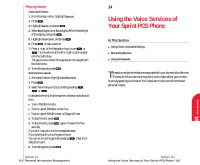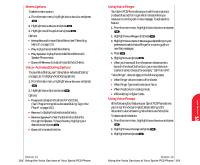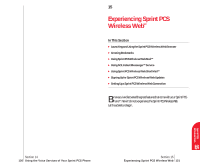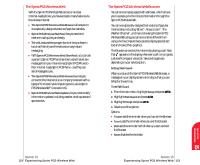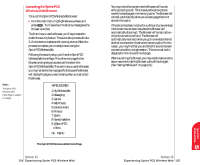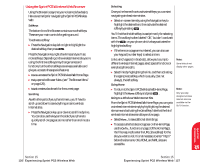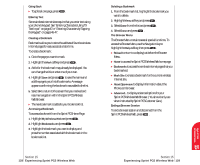Sanyo 4700 User Manual - Page 64
Memo Options, Voice-Activated Dialing Options, Using Voice Ringer, Using Voice Prompt
 |
View all Sanyo 4700 manuals
Add to My Manuals
Save this manual to your list of manuals |
Page 64 highlights
Memo Options To select a memo option: 1. From the main menu, highlight Voice Service and press . 2. Highlight Voice Memo and press . 3. Highlight one of the options and press . Options: ᮣ Memo Record to record Voice Memo (see "Recording Memos" on page 117). ᮣ Play to play the recorded Voice Memo. ᮣ Play Speaker to play the recorded Voice Memo with Speaker Phone mode. ᮣ Erase All Memos to erase all recorded Voice Memo. Voice- Activated Dialing Options To use a Voice Dial tag, see "Using Voice- Activated Dialing" on page 116. To display Voice Dial tag options: 1. From the main menu, highlight Voice Service and press . 2. Highlight Voice Dial and press . Options: ᮣ Program to program the phone for Voice Dial. (See "Programming Voice-Activated Dialing Tag to Your Phone" on page 116.) ᮣ Review to display the stored voice dial entry. ᮣ Review Speaker to hear the stored voice dial entry through the Speaker. To hear the entry, highlight your desired one and press . ᮣ Erase All to erase all entries. Using Voice Ringer Your Sprint PCS Phone allows you to set the voice prompt (instead of sound) for ringer which is heard when you receive an incoming call or new message. To activate this feature: 1. From the main menu, highlight Voice Service and press . 2. Highlight Voice Ringer and press . 3. Highlight Voice Calls or Messages depending on your preference to set the Voice Ringer for incoming calls or new Text messages. 4. Press . 5. Highlight On and press . ᮣ When you have a call from the person whose name is stored in the Voice Dial function, your recorded voice (caller's name) is heard, for example, "Call from XXX". "Voice Ringer" does not apply to the following cases: ᮣ When Ringer Volume is set to off or vibrate. ᮣ When Ringer Type is set to vibrate or None. ᮣ When the phone is in analog mode. ᮣ While talking in digital mode. Using Voice Prompt At the following four features your Sprint PCS Phone allows you to hear the Voice prompts (Default setting is On): Voice Alarm, Auto Answering, Voice Memo and Voice Dial. To deactivate this feature: 1. From the main menu, highlight Voice Service and press . 2. Highlight Voice Prompt and press . 3. Highlight Off and press . Voice 14 Services Section 14 118 Using the Voice Services of Your Sprint PCS Phone Section 14 Using the Voice Services of Your Sprint PCS Phone 119