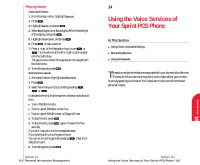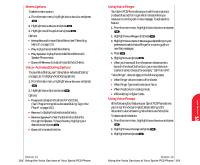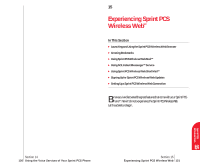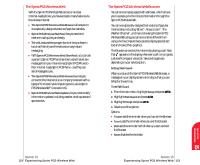Sanyo 4700 User Manual - Page 61
Viewing and Clearing Memory, Setting Environment, Editing the Environment Setting
 |
View all Sanyo 4700 manuals
Add to My Manuals
Save this manual to your list of manuals |
Page 61 highlights
Viewing and Clearing Memory To view available and used memory space: 1. From the main menu, highlight Calendar. 2. Press . 3. Press to display the Calendar menu. 4. Highlight View Memory, and press . 5. Highlight Schedule, Call Alarm or To Do List, and press . 6. Highlight an option, and press . Options: ᮣ OK returns to previous display. ᮣ Erase Old deletes the old events or call alarms. ᮣ Erase Done deletes the To Do that were done. ᮣ Erase All deletes the all events, call alarms or To Do. 7. Highlight Yes or No, and press . ᮣ You can also select Erase Memory at step 4 above to erase the data. Setting Environment This feature provides you with a convenient method of setting volume and backlight of the display depends on the environments as Normal, Silent, Meeting, Outside or Custom. 1. From the main menu, highlight Environment. 2. Press . 3. Highlight the appropriate environment Normal, Silent, Meeting, Outside or Custom and press . 4. Highlight Set, and press . Once you have set the sounds or backlight for the environment except "Normal", the environment title is shown as banner on the standby mode display. If you change the setting afterwards, "*" is marked with the banner. Section 13 112 Personal Information Management Editing the Environment Setting To change the default sounds or backlight setting of each environment except "Normal": 1. Select an environment except "Normal". 2. Highlight Edit, and press . 3. Highlight the desired feature Ringer/Key Vol, Ringer Type, Alerts or Backlight and press . 4. Select the desired setting using your Navigation key scroll through the list of each setting, and press . ᮣ If you choose Custom at the step 1, you can also change the title. Follow these steps. 1. Highlight Edit and press . 2. Highlight Edit Title and press . 3. Enter the title, then highlight Save and press . Using the Calculator Your phone comes with a built-in calculator function. To use this tool, follow these easy steps: 1. From the main menu, highlight Special. 2. Press . 3. Highlight Calculator, and press . 4. Enter numbers using your keypad. Press decimal point. to insert a 5. Press the appropriate Navigation key for an arithmetic option. ( for addition, for subtraction, for multiplication, for division) 6. Enter numbers, and press for the result. ᮣ To clear the numbers, press . ᮣ To end calculation, press . Section 13 Personal Information Management 113 Personal 13 Information