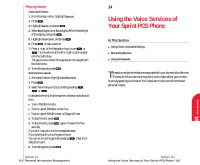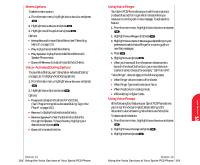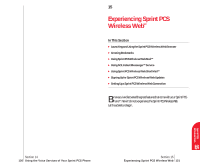Sanyo 4700 User Manual - Page 60
Adding To Do Items, Erase, Add To Schedule, Previous, Erase All Items, Calendar, To Do List, Add Item
 |
View all Sanyo 4700 manuals
Add to My Manuals
Save this manual to your list of manuals |
Page 60 highlights
Adding To Do Items Your phone can store and manage 20 To Do items. To add an entry to your To Do List: 1. From the main menu, highlight Calendar and press . 2. Press to display the Calendar menu. 3. Highlight To Do List and press . 4. Highlight Add Item and press . 5. Enter a description. 6. Highlight Next Step and press . 7. Highlight Normal, Urgent or Done. 8. Press . Viewing To Do Items To view your To Do List: 1. Follow the above steps 1-3. 2. Highlight an item from the To Do List and press . The details display appears. Editing To Do Items To change a To Do item: 1. From the To Do List display, highlight the item you want to edit and press . 2. Press to display the options. 3. Highlight an option and press . Options: ᮣ Erase deletes the item. ᮣ Edit edits the item's priority or identifies it as Done ( ) and Urgent ( ) and the description. ᮣ Add To Schedule extracts the item from the To Do list and makes it a scheduled event. ᮣ Next displays the next scheduled To Do. ᮣ Previous displays the previous scheduled To Do. ᮣ Exit returns to the previous display. Deleting To Do Items 1. Display the To Do List by using the above method. 2. Highlight one of items and press . 3. Press for options. 4. Highlight Erase and press . 5. Highlight Yes and press . To erase all To Do items: 1. Display the To Do List by using the above method. 2. Highlight Erase All Items and press . 3. Highlight Yes and press . Personal 13 Information Section 13 110 Personal Information Management Section 13 Personal Information Management 111