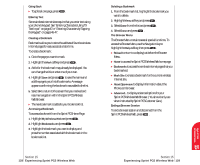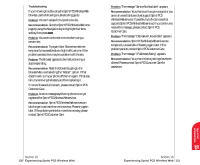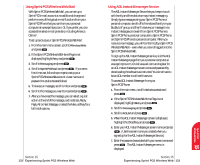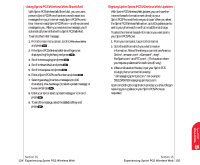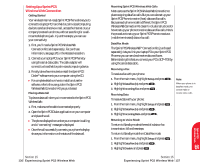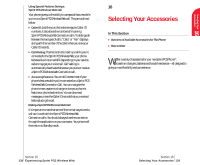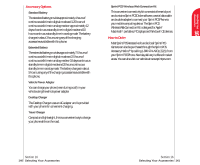Sanyo 4700 User Manual - Page 74
Using Special Features During a Sprint PCS Wireless Web Call, Ending a Sprint PCS Wireless Web Call
 |
View all Sanyo 4700 manuals
Add to My Manuals
Save this manual to your list of manuals |
Page 74 highlights
Selecting Your 16 Accessories Using Special Features During a Sprint PCS Wireless Web Call Your phone gives you the ability to use special features while you're on a Sprint PCS Wireless Web call. They are outlined below: ᮣ Caller ID: Just like your phone stores regular Caller ID numbers, it also stores the numbers of incoming Sprint PCS Wireless Web Connection calls. To distinguish between the two types of calls, "Data" or "Fax" displays along with the number of the caller when you view your Caller ID records. ᮣ Call Waiting: If someone tries to reach you while you're connected to the Sprint PCS Wireless Web, your phone behaves like it is turned OFF. Depending on your service, callers may get your voicemail. Call Waiting is automatically deactivated whenever you place or receive a Sprint PCS Wireless Web Connection call. ᮣ Accessing Features: You can still access most of your phone's features while you're connected on a Sprint PCS Wireless Web Connection Call. You can navigate the phone's menu system to change or view your phone's features or phone book entries. You can also read messages or view the Caller ID records that you received before placing the call. Ending a Sprint PCS Wireless Web Call It's important to note that some of the normal ways to end a call won't work with the Sprint PCS Wireless Web Connection calls. You should always close the connection through the application on your computer. Your phone will then return to Standby mode. 16 Selecting Your Accessories In This Section ᮣ Overview of Available Accessories for This Phone ᮣ How to Order We offer a variety of accessories for your new Sprint PCS PhoneTM. Choose from chargers, batteries and hands-free devices - all designed to give you more flexibility and convenience. Section 15 138 Experiencing Sprint PCS Wireless Web Section 16 Selecting Your Accessories 139