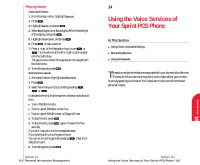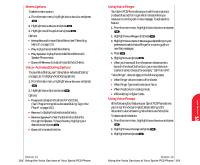Sanyo 4700 User Manual - Page 59
Viewing Events and Call Alarms, Editing Events, Editing Call Alarms, Erase, Previous, Calendar
 |
View all Sanyo 4700 manuals
Add to My Manuals
Save this manual to your list of manuals |
Page 59 highlights
Viewing Events and Call Alarms To view your scheduled events and call alarms: 1. From the main menu, highlight Calendar and press . 2. A weekly calendar is displayed. An asterisk is displayed under days with events or call alarms scheduled. 3. To view an individual day, highlight the day by pressing the Navigation key and press . 4. Highlight an event from the list, and press . The event or call alarm details display appears. 5. Press to display options. (See "Editing Events" on page 109.) To view a future or past day's scheduled events, follow these steps: 1. From the main menu, highlight Calendar and press . 2. Press to display the Calendar menu. 3. Highlight Go To Date and press . 4. Enter the date using your keypad. 5. Highlight Go and press . Press again to view the day's events. Section 13 108 Personal Information Management Editing Events To change an event: 1. From the event list display, highlight one of events, and press . 2. The event details appear. 3. Press . 4. Highlight an option and press . Options: ᮣ Erase deletes the event. ᮣ Edit edits the event description and time/date. ᮣ Next displays the next scheduled event or Call Alarm for the selected day. ᮣ Previous displays the previous scheduled event or Call Alarm for the selected day. ᮣ Exit returns to previous display. Editing Call Alarms To change a call alarm: 1. From the event list display, highlight one of events, and press . 2. The call alarm details appear. 3. Press . 4. Highlight an option and press . Options: ᮣ Erase deletes the event. ᮣ Edit edits the phone number and time/date. ᮣ Next displays the next scheduled event or Call Alarm for the selected day. ᮣ Previous displays the previous scheduled event or Call Alarm for the selected day. ᮣ Exit returns to previous display. Section 13 Personal Information Management 109 Personal 13 Information