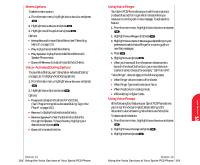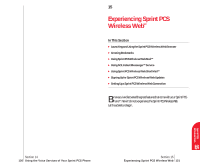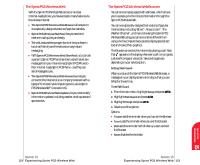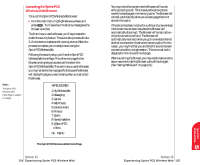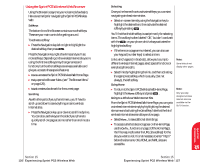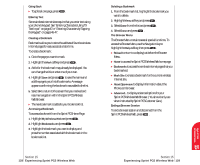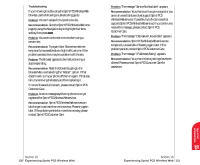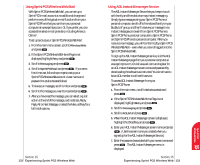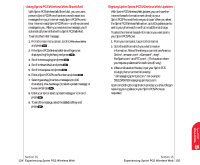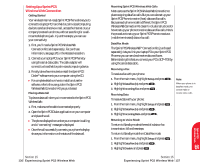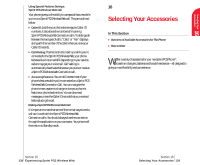Sanyo 4700 User Manual - Page 69
Going Back, Entering Text, Creating a Bookmark, The Browser Menu, Ending a Browser Session
 |
View all Sanyo 4700 manuals
Add to My Manuals
Save this manual to your list of manuals |
Page 69 highlights
Going Back ᮣ To go back one page, press . Entering Text Some wireless Internet sites require that you enter text using your phone's keypad. See "Entering Characters Using T9 Text Input" on page 47 or "Entering Characters by Tapping the Keypad" on pages 46-47. Creating a Bookmark Bookmarks allow you to store the address of favorite wireless Internet pages for easy access at a later time. To create a bookmark: 1. Go to the page you want to mark. 2. Highlight the Mark softkey and press . 3. A title for the bookmark may already be displayed. You can change the title or enter one of your own. 4. Highlight Save and press to save the name and add the page to your list of bookmarks. A message appears confirming the bookmark was added to the list. 5. Select OK to return to the screen that you marked and resume navigation within the Sprint PCS Wireless Web Browser. ᮣ The new bookmark is added to your bookmark list. Accessing a Bookmark To access a bookmark from the Sprint PCS Home Page: 1. Highlight My Wireless Web and press . 2. Highlight Bookmarks and press . 3. Highlight the bookmark you want to display and press the number associated with the bookmark in the bookmark list. Section 15 128 Experiencing Sprint PCS Wireless Web Deleting a Bookmark 1. From the bookmark list, highlight the bookmark you want to delete. 2. Highlight Menu softkey and press . 3. Select Erase from the list and press . 4. Select Erase and press . The Browser Menu The Browser Menu contains several special functions. To access the Browser Menu,use the Navigation key to highlight the Help softkey, then press . ᮣ Reload to return to a display just before the Browser Menu. ᮣ Home to access the Sprint PCS Wireless Web home page. ᮣ Bookmarks to access the wireless Internet pages that you bookmarked. ᮣ Mark Site to create a bookmark for the current wireless Internet site. ᮣ About Openwave to display information about the Phone.com browser. ᮣ Advanced... to display advanced options for your Sprint PCS Wireless Web Browser. (You should only use when instructed by Sprint PCS Customer Care.) Ending a Browser Session To end a browser session and disconnect from the Sprint PCS Wireless Web, press . Section 15 Experiencing Sprint PCS Wireless Web 129 Sprint PCS Wireless 15 Web