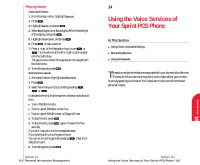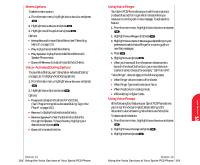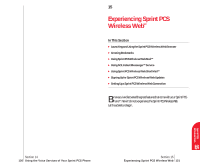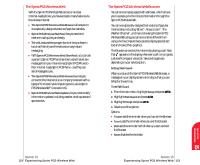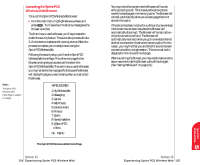Sanyo 4700 User Manual - Page 62
Playing Games, 14-Using the Voice Services of Your Sprint PCS Phone
 |
View all Sanyo 4700 manuals
Add to My Manuals
Save this manual to your list of manuals |
Page 62 highlights
Playing Games Crab Catch Game: 1. From the main menu, highlight Special. 2. Press . 3. Highlight Game, and press . 4. Select Backlight On or Backlight Off for the backlight of the display, and press . 5. Highlight Crab Catch, and press . 6. Press or wait a second. 7. Press or of the Navigation key (or use or ) to move the crab to left or right to catch apples into the crab's claw. The game is over when three apples are not caught with the crab's claw. 8. To end the game, press . Slot Machine Game: 1. At the step 5 above, highlight Slot Machine. 2. Press . 3. Select how many coin(s) you bet by pressing , or . It decides the line(s) that the same numbers/marks should be in. ᮣ 1 coin: Middle line only. ᮣ 3 coins: Upper, Middle or Lower line. ᮣ 5 coins: Upper, Middle, Lower or Diagonal lines. 4. To start the slot, press . 5. To stop the slot, press again or leave it for five seconds. If you win/ lose, your coins increase/decrease. If you have lost all coins, the game is over. You can continue the game by pressing (Yes) from default amount. 6. To end the game, press . Section 13 114 Personal Information Management 14 Using the Voice Services of Your Sprint PCS Phone In This Section ᮣ Using Voice-Activated Dialing ᮣ Recording Memos ᮣ Using Commands This section explains the features associated with your phone's Voice Services. The easy-to-follow instructions explain how to make calls or go to a menu by simply speaking a command. You'll also learn how to record memos and personal ringers. Section 14 Using the Voice Services of Your Sprint PCS Phone 115 Voice 14 Services