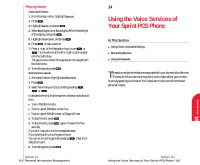Sanyo 4700 User Manual - Page 58
Adding a Call Alarm to the Scheduler, Call Alarm Menu, Edit Time/Date
 |
View all Sanyo 4700 manuals
Add to My Manuals
Save this manual to your list of manuals |
Page 58 highlights
Adding a Call Alarm to the Scheduler Tip: You can also add a call alarm from the Phone Book menu. (See "Adding a Call Alarm From the Internal Phone Book" on page 81.) To add a call alarm from the Scheduler: 1. From the main menu highlight Calendar. 2. Press . 3. Highlight the day you want to schedule a Call Alarm and press . 4. Highlight Add Event and press . 5. Highlight Call Alarm and press . 6. Highlight the Phone Book entry by selecting From Phone Book or Voicemail and press . or Enter the phone number directly. 7. Highlight Next Step, and press . 8. Enter the time using your keypad. 9. You can also select the options. Highlight it and press . Options: ᮣ Save to save the entry. ᮣ AM/PM to select a(AM) or p(PM) in the time setting. ᮣ Edit Repeat to repeat the Call Alarm. Select None, Daily, Weekly, Monthly, or Yearly. ᮣ Exit to return to the previous display. 10. Highlight Save, and press . For call alarm alerts, see "Call Alarm Alerts" on page 81. Call Alarm Menu When your phone is turned on and you have an call alarm scheduled, your phone alerts you and displays the following options. To select an option, highlight it and press . ᮣ Call lets you place a call. ᮣ Call: Speaker On lets you place a call with setting the speaker phone mode to on. ᮣ Snooze notifies again after 10 minutes. ᮣ View Details returns to the previous display. ᮣ Alternate #s saves the other phone number into the same entry in your Internal Phone Book. or Save Phone # stores the number into Phone Book. ᮣ Erase deletes the alarm. ᮣ Edit Time/Date lets you reschedule the time and date of the alarm. ᮣ Exit returns to the main menu. Personal 13 Information Section 13 106 Personal Information Management Section 13 Personal Information Management 107