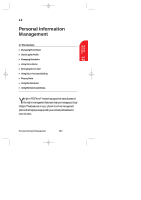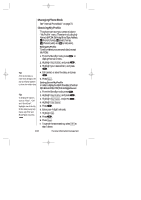Sanyo SCP 5000 User Guide - Page 108
Adding Call Alarms, Phone number, Time/Date, Repeat
 |
View all Sanyo SCP 5000 manuals
Add to My Manuals
Save this manual to your list of manuals |
Page 108 highlights
SCP-5000(E)/103_184 01.1.18 11:59 Page 108 Tip: You can also add a Call Alarm from the Phone Book menu. Highlight the entry's phone number, and press to select Call Alarm . Adding Call Alarms Scheduling a Call Alarm lets you remind yourself to make an important call by displaying a notice. Follow these steps: 1. From the Standby mode, press of the Navigation key. 2. Highlight the day you want to schedule a Call Alarm, and press . 3. Press to display the options. 4. Highlight Add Event . 5. Press . 6. Highlight Call Alarm . 7. Press . 8. Highlight one of the following Call Alarm details, and press . Details: ᮣ Phone number Editing the phone number: Enter the phone number directly and press Tip: If the phone number has already been stored, the "Phone#" options change to " H Hard Pause", " T 2Second Pause" and "Hyphen". or Press , then highlight From Phone Book or Voicemail and press . When you selected From Phone Book , you can extract the entry phone number by following the prompt order. ᮣ Time/Date Editing the start time/date. ᮣ Repeat Repeating the Call Alarm. Select "None", "Daily", "Weekly", "Monthly", or "Yearly". 9. Press Save (left soft key). 108 Personal Information Management