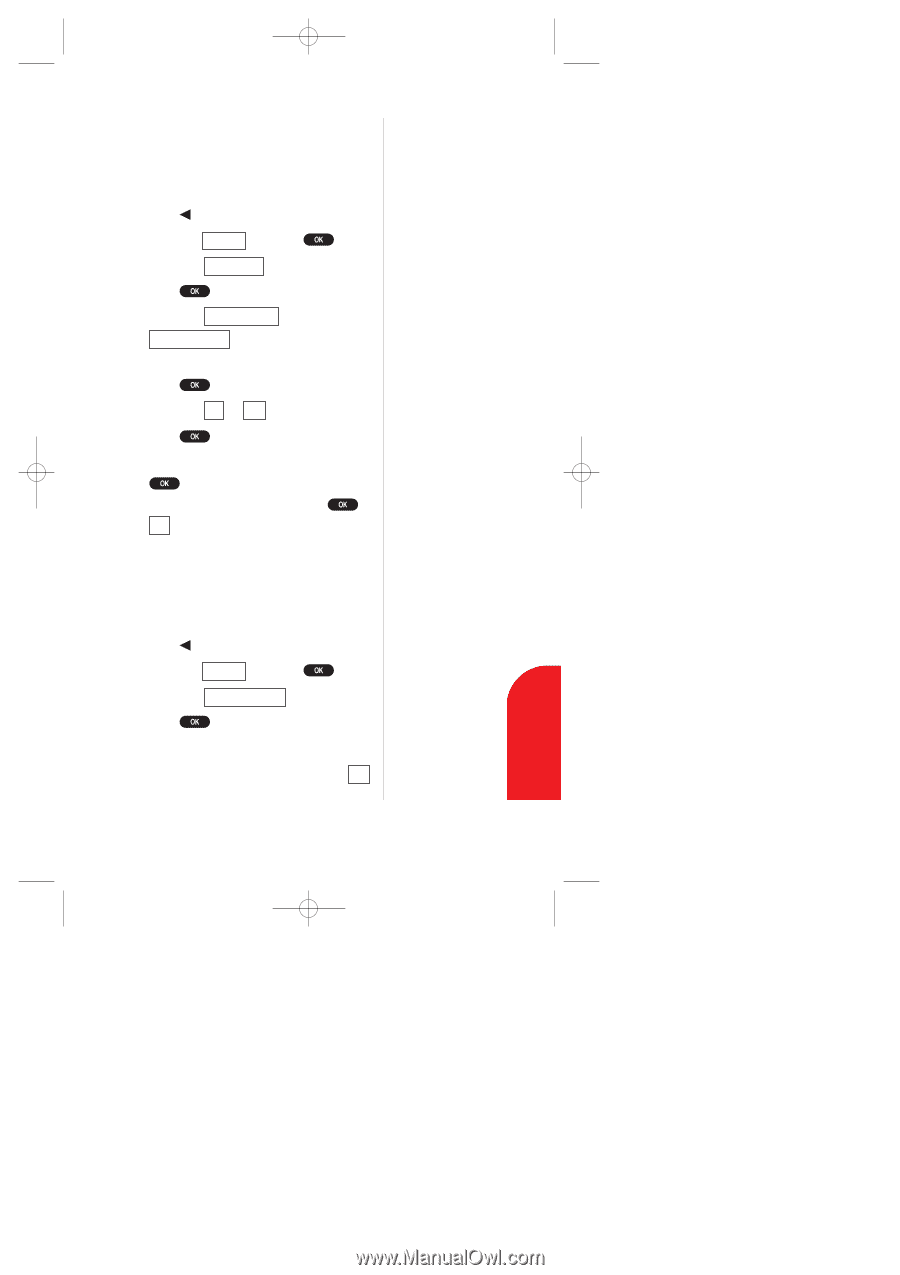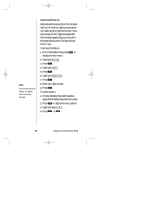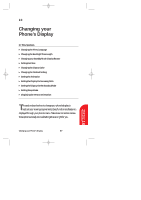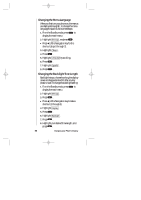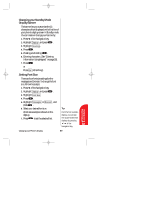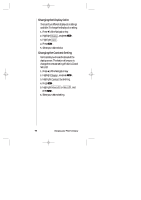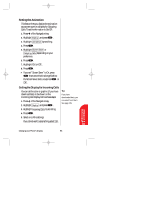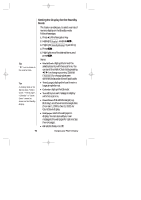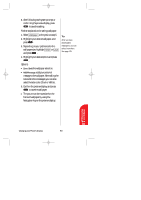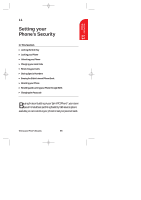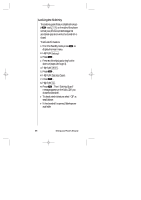Sanyo SCP 5000 User Guide - Page 91
Setting the Display for Incoming Calls
 |
View all Sanyo SCP 5000 manuals
Add to My Manuals
Save this manual to your list of manuals |
Page 91 highlights
SCP-5000(E)/001_102 01.1.18 11:59 Page 91 Setting the Animation This feature lets you display the animation as a screen saver or a display for Outgoing Calls. To set the Animation to On/Off: 1. Press of the Navigation key. 2. Highlight Display , andpress . 3. Highlight Animation by scrolling. 4. Press . 5. Highlight Screen Saver or Outgoing Calls depending on your preference. 6. Press . 7. Highlight On or Off . 8. Press . ᮣ If you set "Screen Saver" to On, press then enter the time length before the Screen Saver starts, and press or OK . Setting the Display for Incoming Calls You can set the color or graphic (if you have download data) to be shown on the Incoming Call display. Follow these steps: 1. Press of the Navigation key. 2. Highlight Display , andpress . 3. Highlight Incoming Calls by scrolling. 4. Press . 5. Select one of the settings. Ifyoudonotwanttosetanything,select Off . Tip: If you have downloaded data, you can select from them. See page 125. Changing your Phone's Display 91 Changing your Phone's 10 Display