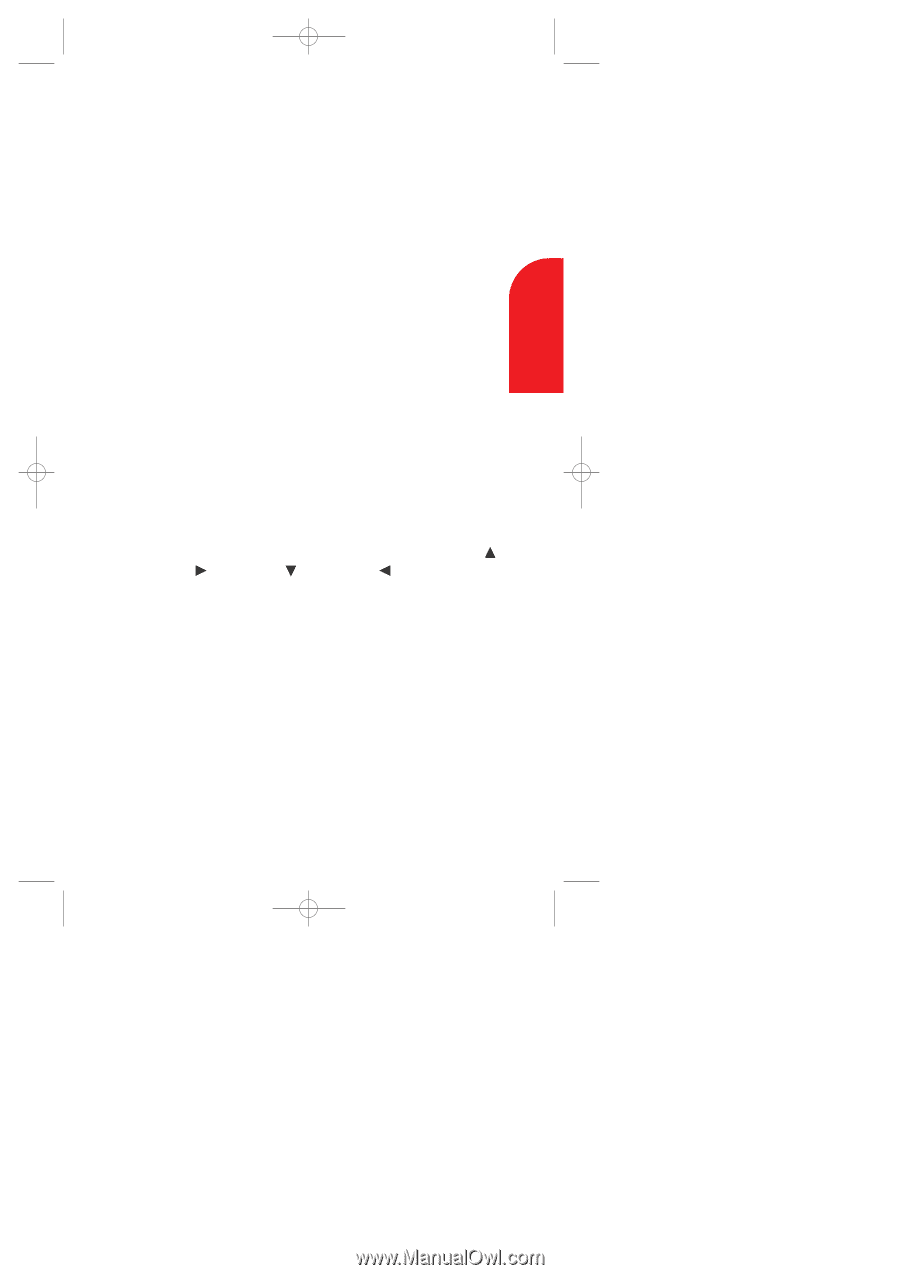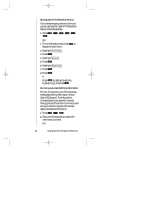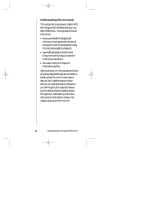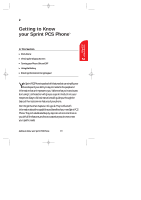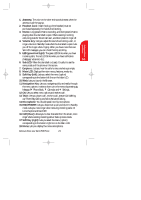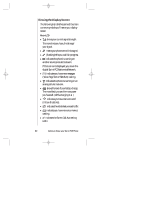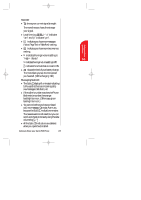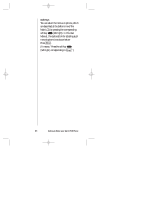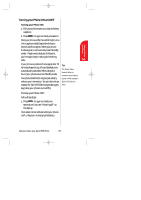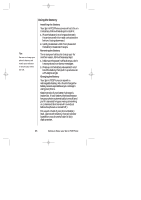Sanyo SCP 5000 User Guide - Page 21
Headset Jack, Volume key, LED green/red light, Sub LCD, Earpiece, Main LCD, Soft Key left, - antenna
 |
View all Sanyo SCP 5000 manuals
Add to My Manuals
Save this manual to your list of manuals |
Page 21 highlights
SCP-5000(E)/001_102 01.1.18 11:58 Page 21 Getting to Know 2 your Phone 1. Antenna: The voice on the other end sounds clearest when the antenna is all the way up. 2. Headset Jack: Insert the plug of the headset (must be purchased separately) for hands-free listening. 3. Memo: Long press for Memo recording, and short press for Memo playing when the clamshell is open. When receiving incoming calls, long press for Screen Call start, and short press for ringer off. 4. Volume key: Lets you adjust the sound level during a call, or ringer volume in Standby mode when the clamshell is open. Lets you off the ringer when ringing. When you have more than two Sub LCD messages, you can check them by scrolling. 5. LED (green/red light): The green LED blinks when you have incoming calls. The red LED blinks when you have notification (Messages, Voicemail, etc.). 6. Sub LCD: When the clamshell is closed, it's useful to see the various status of the phone on this screen. 7. Earpiece: Lets you hear the caller's voice and voice prompts. 8. Main LCD: Displays the main menus, features, mode, etc. 9. Soft Key (left): Lets you select the menu (option) corresponding to the bottom left line on the Main LCD. 10. Web: Lets you launch the Browser. 11. Navigation Key: Lets you navigate quickly and easily through the menu options. It takes a short cut to the menus by pressing Message, Phone Book, Calendar and Settings. 12. OK: Lets you select menu options and receive a call. 13. TALK: Lets you place a call, receive a call, answer Call Waiting, use Three-Way Calling and Voice-Activated Dialing. 14. Microphone: You should speak into this microphone. 15. END/POWER: Lets you disconnect a call and return to Standby mode. Lets you mute ringer when receiving incoming calls. Or turns the phone ON and OFF. 16. CLR (Clear): Allows you to clear characters from the screen, mute ringer when receiving incoming calls or back up menu levels. 17. Soft Key (right): Lets you select the menu (option) corresponding to the bottom right line on the Main LCD. 18. Menu: Lets you display the menus and options. Getting to Know your Sprint PCS Phone 21