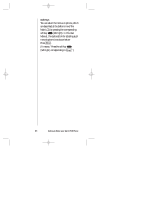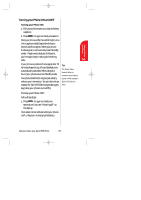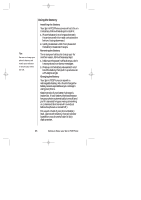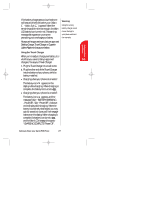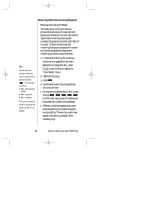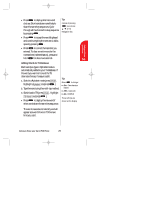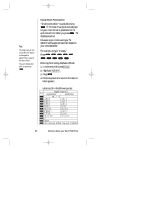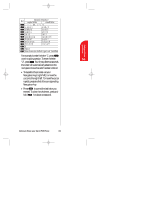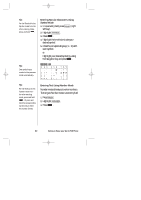Sanyo SCP 5000 User Guide - Page 29
Adding Words to T9 Database
 |
View all Sanyo SCP 5000 manuals
Add to My Manuals
Save this manual to your list of manuals |
Page 29 highlights
SCP-5000(E)/001_102 01.1.18 11:58 Page 29 Getting to Know 2 your Phone ᮣ Press Next to display alternate word choices. Short words are more likely to share the same key sequences. Cycle through all the choices for a key sequence by pressing Next . ᮣ Press Space to accept the word displayed and continue typing the next word. Add a space by pressing Space . ᮣ Press to correct the last letter you entered. To clear an entire word or the reversed text (selected status), press and hold for about two seconds. Tip: Instead of pressing Next you can use / of the Navigation key. Adding Words to T9 Database Each word you type in Alphabet mode is automatically added to your T9 database. If the word you want isn't one of the T9 alternate choices, it's easy to add it. 1. Switch to Alphabet mode (press Mode , highlight Alphabet and press .) 2. Type the word using the multi-tap method. 3. SwitchbacktoT9(press Mode , highlight T9 Word and press .) ᮣ Press Next to display the new word if other words share the same key sequence. Tip: Press Shift to change: ᮣ Abc- One-character- shifted ᮣ ABC - Caps Lock ᮣ abc-Unshifted These settings are shown on the display. The word is saved automatically and will appear as a word choice in T9 the next time you use it. Getting to Know your Sprint PCS Phone 29