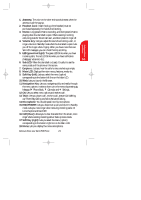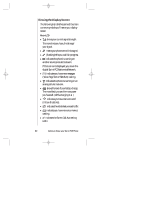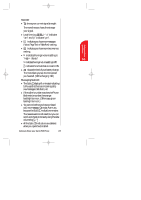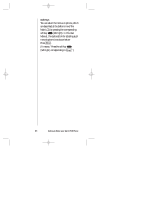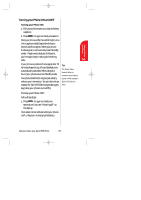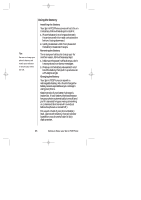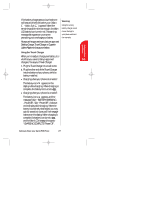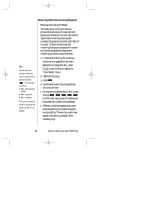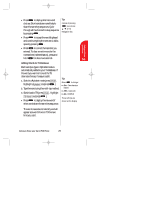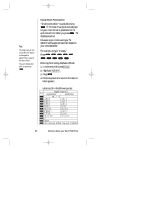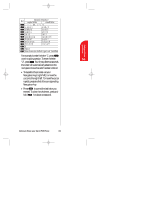Sanyo SCP 5000 User Guide - Page 26
Using the Battery
 |
View all Sanyo SCP 5000 manuals
Add to My Manuals
Save this manual to your list of manuals |
Page 26 highlights
SCP-5000(E)/001_102 01.1.18 11:58 Page 26 Using the Battery Tip: Be sure to charge your phone's battery and watch your indicator to ensure your levels are OK. Installing the Battery Your Sprint PCS Phone comes with a Lithium Ion battery. Follow these steps to install it: 1. Place the battery into the space beneath the antenna with the metal contacts at the bottom, facing downward. 2. Gently press down until it's in place and the battery release latch snaps. Removing the Battery To remove your battery for charging or for another reason, follow these easy steps: 1. Make sure the power is off so that you don't lose any stored numbers or messages. 2. Press up on the battery release latch and hold the battery, then pull it up and out at a 45-degree angle. Charging the Battery Your Sprint PCS Phone comes with a rechargeable battery. You should charge the battery as soon as possible so you can begin using your phone. Keeping track of your battery's charge is important. If your battery level becomes too low, your phone automatically turns off and you'll lose everything you were just working on. (A series of alert tones will sound just before the phone turns itself off.) For a quick check of your phone's battery level, glance at the battery charge indicator located on your phone's (Main or Sub) display screen. 26 Getting to Know your Sprint PCS Phone