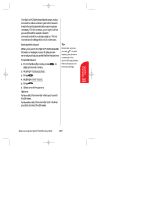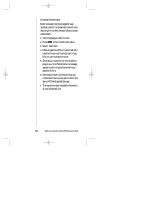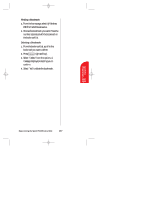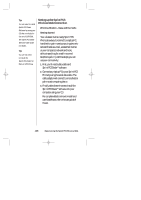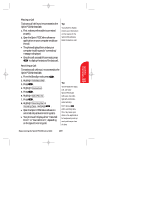Sanyo SCP 5000 User Guide - Page 134
SYM 1, SYM 2, SYM 3, SYM 4: Symbol mode
 |
View all Sanyo SCP 5000 manuals
Add to My Manuals
Save this manual to your list of manuals |
Page 134 highlights
SCP-5000(E)/103_184 01.1.18 12:00 Page 134 Tip: You can shift the method of entering letters to upper/lower case by pressing Shift (if available). Soft keys help you navigate to different screens or select special functions. They appear on the bottom screen of your phone's display. The function of soft keys can change with each page and also depend on each highlighted item. ᮣ Press (left)- The left soft key is used primarily for selecting the highlighted item but its function can change. ᮣ Press (right)- The right soft key is used primarily for secondary options or a menu of secondary options. Entering text, numbers or symbols Each time you're prompted to enter text, the current text entry method displays the mostly right soft key as: ᮣ ALPHA: ALPHABET - Caps Lock ᮣ + ALPHA: Alphabet - One-character shifted ᮣ alpha: alphabet - Unshifted ᮣ SYM 1, SYM 2, SYM 3, SYM 4: Symbol mode ᮣ NUM: Number mode ᮣ WORD: T9 WORD - Caps Lock ᮣ + WORD: T9 Word - One-character shifted ᮣ word: T9 word - Unshifted To change the input mode: 1. Press left/right soft key corresponding to your desired input mode. 134 Experiencing the Sprint PCS Wireless Web