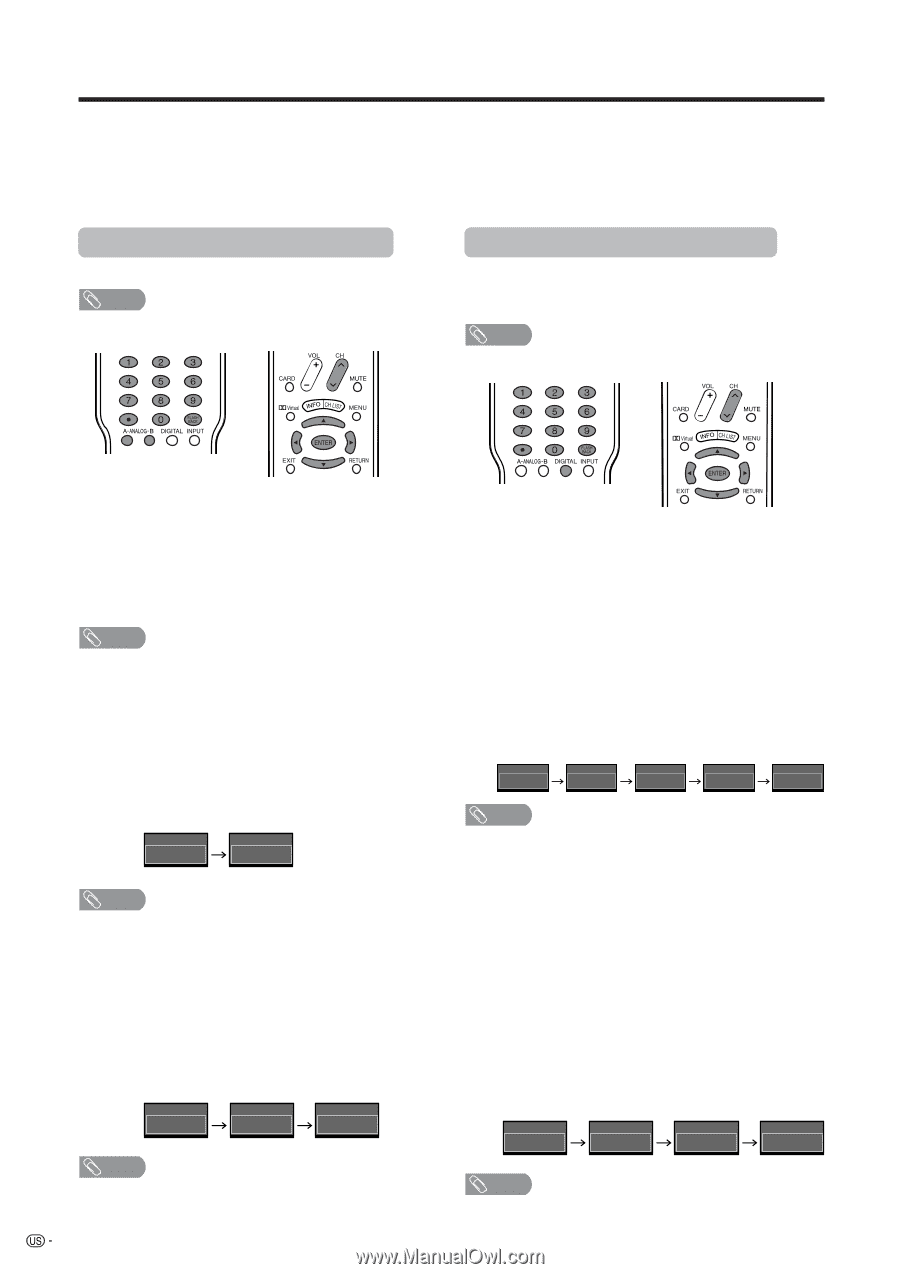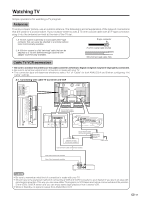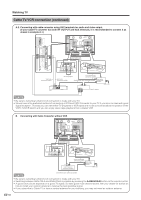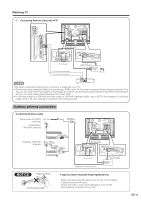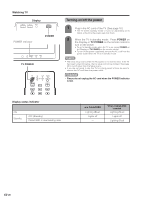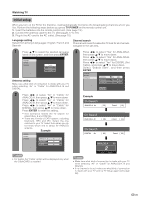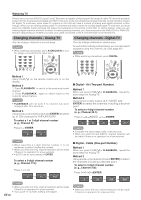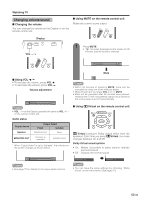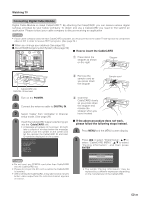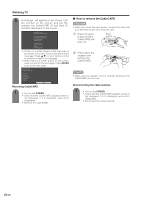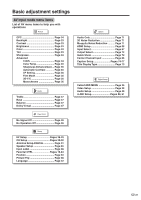Sharp LC-45GD6U LC-45GD6U Operation Manual - Page 23
Changing channels - Analog-TV, Changing channels - Digital-TV - aquos television
 |
UPC - 074000362437
View all Sharp LC-45GD6U manuals
Add to My Manuals
Save this manual to your list of manuals |
Page 23 highlights
Watching TV Please note: your new AQUOS Liquid Crystal Television is capable of receiving the full range of cable-TV channels available today, from the most advanced digital and HDTV channels, to the more traditional analog channels. As the transition toward full digital TV continues, some cable-TV systems in the USA will have a mixture of analog and digital channels in their lineups. When you are viewing analog cable-TV channels and wish to switch to viewing digital cable-TV channels, you must press the DIGITAL button (located just below the numbers) on the remote control first. In similar fashion, when you are viewing digital channels and wish to switch to viewing analog channels, you must press either the ANALOG-A or ANALOGB button (depending on whether you have your cable connected to the A or B terminal) on the remote first. Changing channels - Analog-TV You can change channels in several ways. NOTE • While watching a broadcast, press A-ANALOG-B to view the image received from the other tuner. Changing channels - Digital-TV You can change channels in several ways. As well as the methods outlined below, you can also select programs using the Channel List. (See page 86.) NOTE • While watching a broadcast, press DIGITAL. Method 1 Using CHr/s on the remote control unit or on the display. Method 2 1. Press FLASHBACK to switch to the previously tuned channel. 2. Press FLASHBACK again to switch back to the currently tuned channel. NOTE • FLASHBACK will not work if no channel has been changed after TV is turned on. Method 3 Using remote control buttons (0-9 and ENTER) to select up to 125 channels for VHF/UHF/CATV. To select a 1 or 2-digit channel number (e. g., Channel 5): Press 5s ENTER ANALOG-A Air 5 ANALOG-A Air 5 NOTE • When selecting a 1-digit channel number, it is not necessary to press 0 before the number. • When you enter 0-9 only, channel selection will be made if there is no operation for a few seconds. • • (DOT) can be used instead of ENTER. To select a 3-digit channel number (e. g., Channel 115): Press 1s1s5 ANALOG-B Cable 1 ANALOG-B Cable 11 ANALOG-B Cable 115 NOTE • When you enter 0-9 only, channel selection will be made if there is no operation for a few seconds. • If you push "0" by itself, nothing will happen. 22 I Digital - Air (Two-part Number) Method 1 When you press CHr/sor FLASHBACK, repeat the same steps for Analog-TV. Method 2 Using remote control buttons (0-9, • (DOT) and ENTER) to select the channels including a decimal point. To select a 4-digit channel number (e. g., Channel 22.1): Press 2 s2s•(DOT) s1s ENTER DIGITAL Air 2 DIGITAL Air 22 DIGITAL Air 22 . DIGITAL Air 22 . 1 DIGITAL Air 22 . 1 NOTE • Complete the above steps within a few seconds. • When you enter 0-9 and •(DOT), channel selection will be made if there is no operation for a few seconds. I Digital - Cable (One-part Number) Method 1 When you press CHr/sor FLASHBACK, repeat the same steps for Analog-TV. Method 2 Using remote control buttons (0-9 and ENTER) to select the channels including a decimal point. To select a 3-digit channel number (e. g., Channel 310): Press 3s1s0sENTER DIGITAL Cable 3 DIGITAL Cable 31 DIGITAL Cable 310 DIGITAL Cable 310 NOTE • When you enter 0-9 only, channel selection will be made if there is no operation for a few seconds.