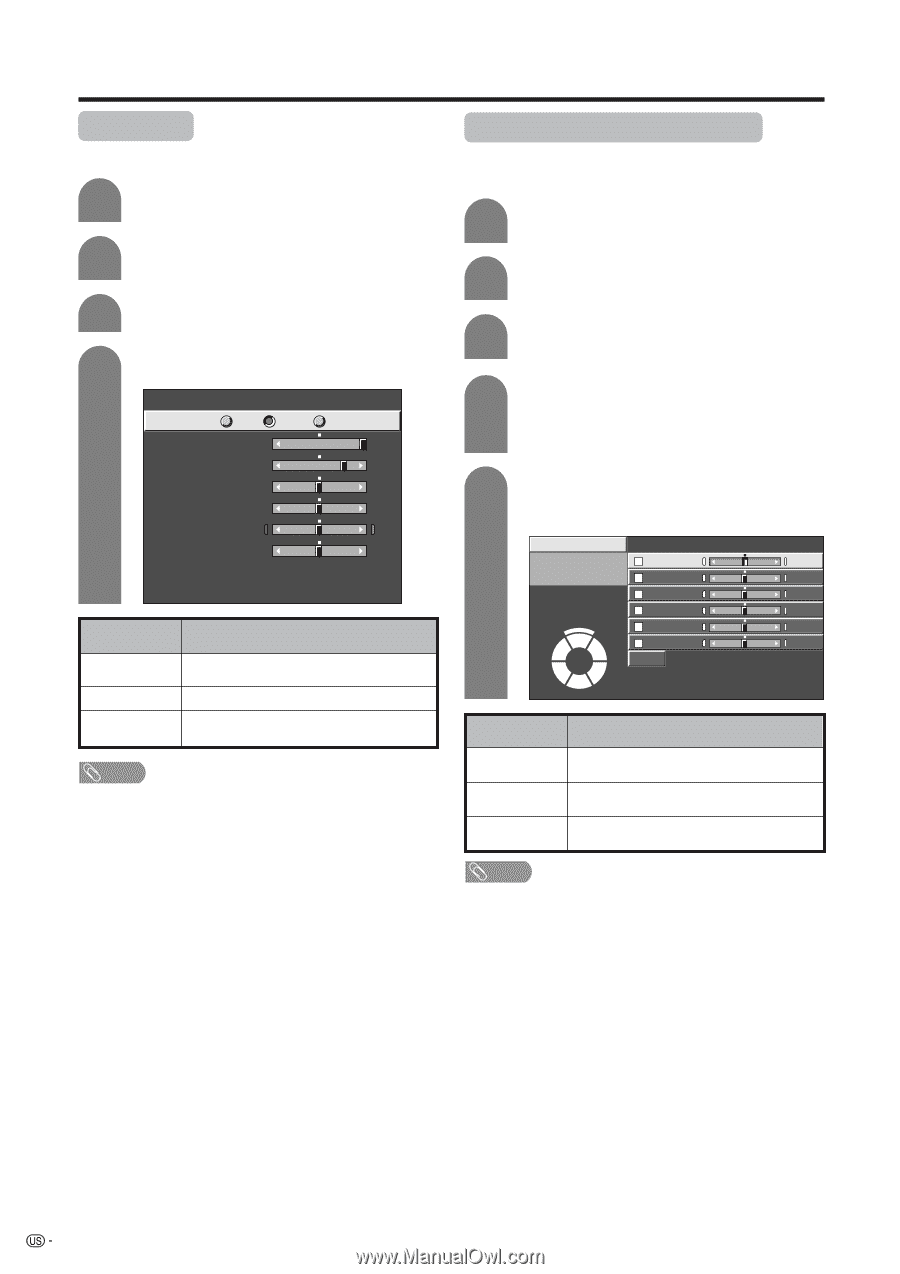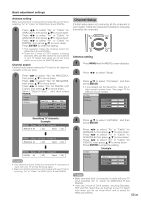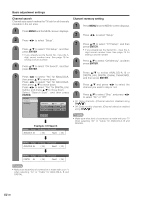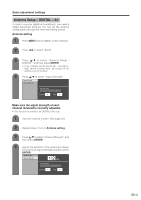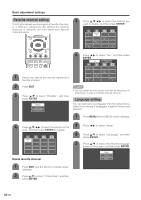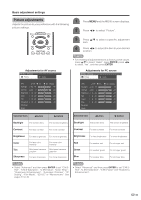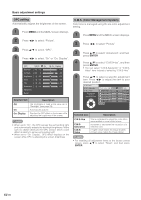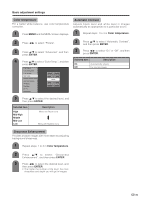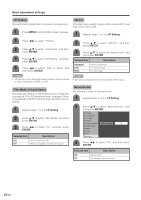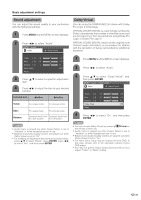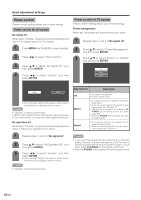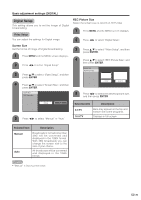Sharp LC-45GD6U LC-45GD6U Operation Manual - Page 35
OPC setting, Basic adjustment settings, C.M.S. Color Management System
 |
UPC - 074000362437
View all Sharp LC-45GD6U manuals
Add to My Manuals
Save this manual to your list of manuals |
Page 35 highlights
Basic adjustment settings OPC setting Automatically adjusts the brightness of the screen. 1 Press MENU and the MENU screen displays. 2 Press c/d to select "Picture". 3 Press a/b to select "OPC". 4 Press c/d to select "On" or "On: Display". OPC Off On Backlight [+16] -16 Contrast [+30] 0 Brightness [ 0] -30 Color [ 0] -30 Tint [ 0] -30 Sharpness [ 0] -10 Advanced Reset On : Display +16 +40 +30 +30 +30 +10 Selected item Description Off On On: Display The brightness is fixed at the value set in "Backlight" (see page 33). Automatically adjusts Displays the OPC effect on the screen while adjusting the brightness of the screen. NOTE • When set to "On", the OPC senses the surrounding light and automatically adjusts the backlight brightness. Make sure no object obstructs the OPC sensor, which could affect its ability to sense surrounding light. • When set to "On: Display", OPC effect displays on the screen while OPC is adjusting the screen brightness. C.M.S. (Color Management System) Color tone is managed using the six-color adjustment setting. 1 Press MENU and the MENU screen displays. 2 Press c/d to select "Picture". 3 Press a/b to select "Advanced", and then press ENTER. 4 Press a/b to select "C.M.S-Hue", and then press ENTER. • You can select "C.M.S-Saturation" or "C.M.S- Value" here instead of selecting "C.M.S-Hue". 5 Press a/b to select a specific adjustment item. Press c/d to adjust the item to your desired position. C. M. S.-Hue C. M. S.-Saturation R [ 0] -30 +30 C. M. S.-Value Y [ 0] -30 +30 Changing reds G [ 0] -30 +30 closer to magenta or yellow. C [ 0] -30 +30 B [ 0] -30 +30 M [ 0] -30 +30 Reset Selected item Description C.M.S-Hue C.M.SSaturation C.M.SValue This is a standard to adjust the color either more reddish or more bluish in tone. Increases or decreases the saturation of a selected color. A higher value makes the image brighter. A lower value makes the image darker. NOTE • For resetting all adjustment items to the factory preset values, press a/b to select "Reset", and then press ENTER. 34