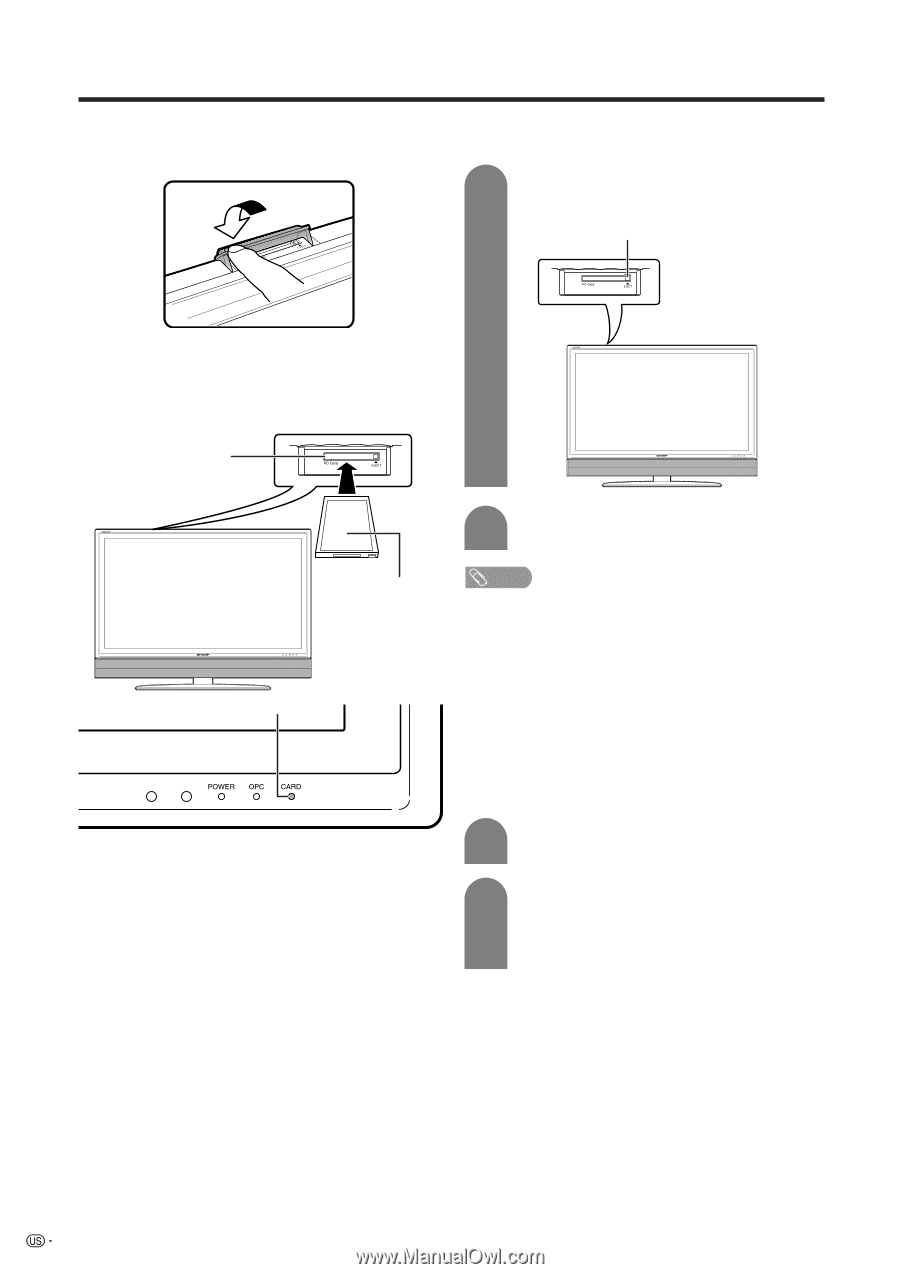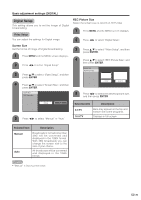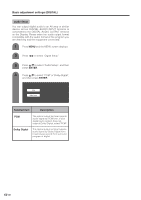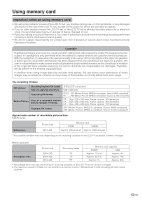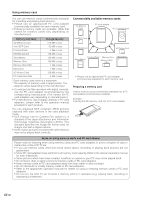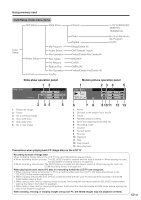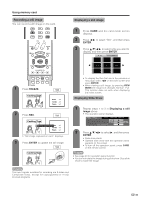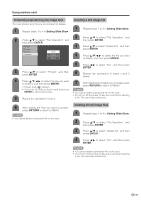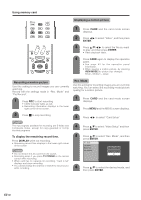Sharp LC-45GD6U LC-45GD6U Operation Manual - Page 45
Inserting a PC card adapter, Ejecting the card, Opening the PC CARD slot cover
 |
UPC - 074000362437
View all Sharp LC-45GD6U manuals
Add to My Manuals
Save this manual to your list of manuals |
Page 45 highlights
Using memory card Opening the PC CARD slot cover Use your fingertip to slide the catch in the direction of the arrow. Ejecting the card • Make sure the card indicator lights up green. 1 Press EJECT button. • EJECT button is popped up. EJECT button Inserting a PC card adapter • Press in the EJECT button if it is popped out. • Insert a memory card to a PC card adapter beforehand. (See page 42.) • Insert the PC adapter card slowly. PC CARD slot 2 Press EJECT button again. Reverse side CARD indicator NOTE • Please do not insert a CableCARD in the PC Card slot. • When "Please insert a PC card" is displayed, eject the PC card adapter, and then insert the PC card adapter slowly all the way to the end. • When over a thousand files are in a card, it takes several minutes to load. (approx. 5 minutes.) • Even if the green light is on, you can not record on a card right after you inserted it. • Make sure the CARD indicator lights green when you take out a card. Never take out a card when the CARD indicator lights red. This may damage the card. Selecting Still and Video mode • CARD indicator lights up green when the card is inserted. 1 Press CARD and the card mode screen displays. 2 Press c/d to select "Still" or "Video", and then press ENTER. • When in CARD mode, press 0-9, CH r/s, FAVORITE CH or INPUT to switch either TV or AV input mode. 44