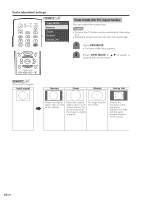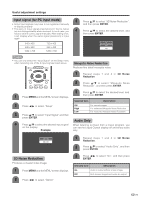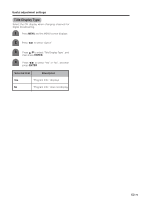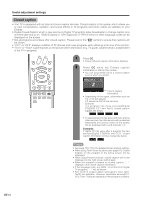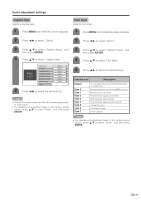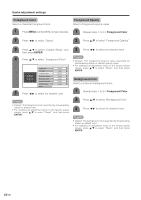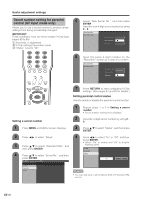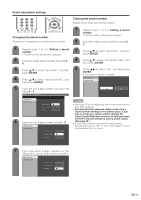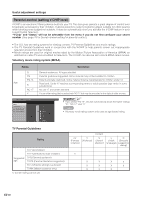Sharp LC-45GD6U LC-45GD6U Operation Manual - Page 76
Useful adjustment settings, Caption Size, Font Style
 |
UPC - 074000362437
View all Sharp LC-45GD6U manuals
Add to My Manuals
Save this manual to your list of manuals |
Page 76 highlights
Useful adjustment settings Caption Size Select a caption size. Font Style Select a font style. 1 Press MENU and the MENU screen displays. 1 Press MENU and the MENU screen displays. 2 Press c/d to select "Option". 2 Press c/d to select "Option". 3 Press a/b to select "Caption Setup", and then press ENTER. 3 Press a/b to select "Caption Setup", and then press ENTER. 4 Press a/b to select "Caption Size". 4 Press a/b to select "Font Style". ABC 123 Caption Size Font Style Foreground Color Foreground Opacity Background Color Background Opacity Character Edge Reset Default Default Default Default Default Default Default 5 Press c/d to select the desired size. NOTE • Default: The caption size specified by broadcasting station or default size. • For resetting all adjustment items to the factory preset values, press a/b to select "Reset", and then press ENTER. 5 Press c/d to select the desired style. Selected item Description Default Type 0 Type 1 Type 2 Type 3 Type 4 Type 5 Type 6 Type 7 The font specified by broadcasting station or default font. Proportional font used in the MENU screen. Monospaced with serifs. Proportionally spaced with serifs. Monospaced without serifs. Proportionally spaced without serifs. Casual font type. Cursive font type. Small capitals. NOTE • For resetting all adjustment items to the factory preset values, press a/b to select "Reset", and then press ENTER. 75