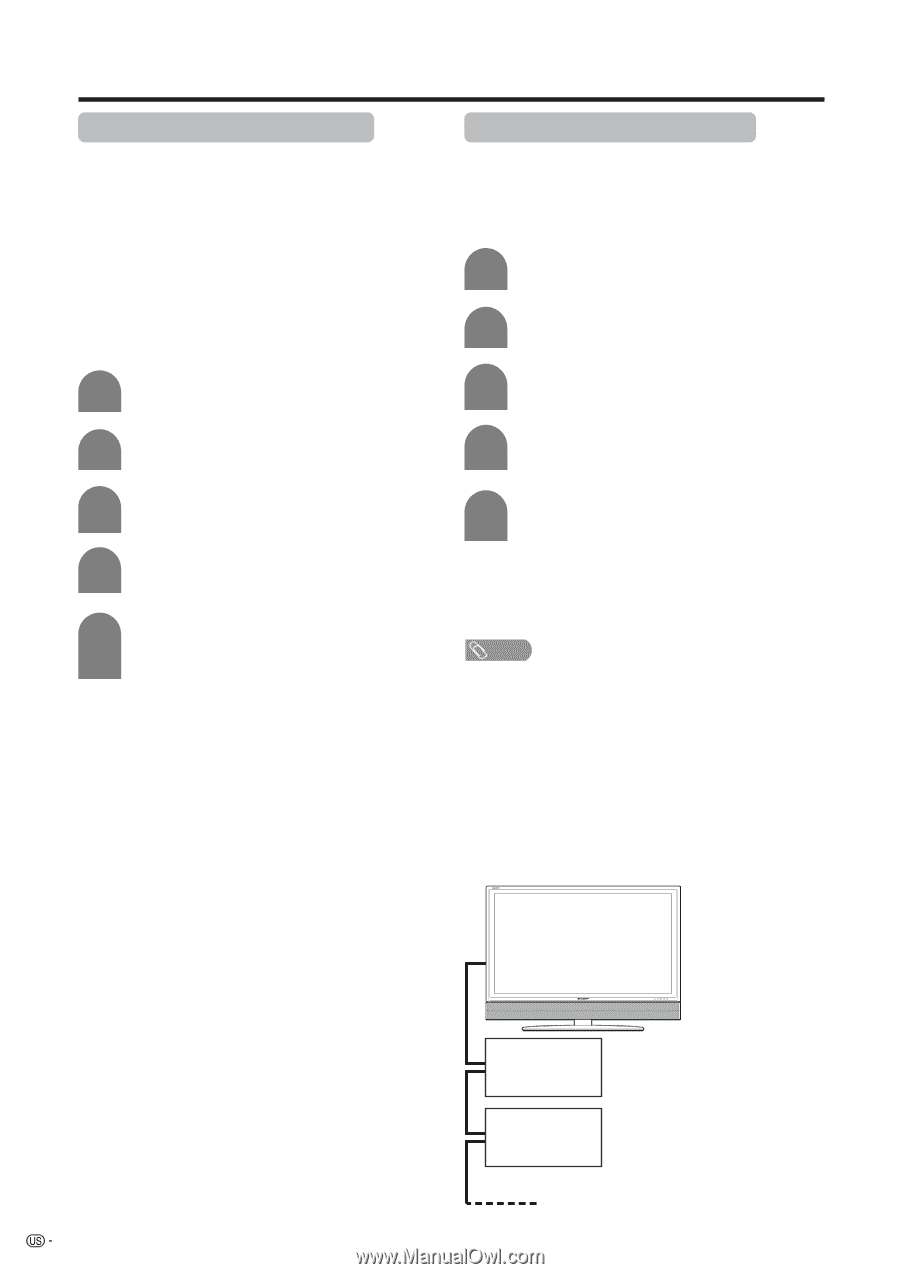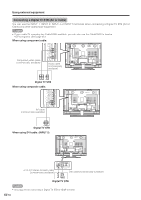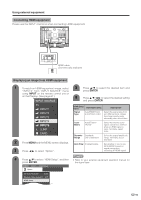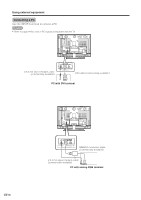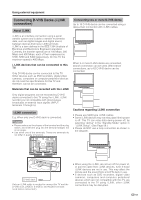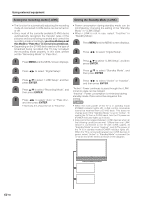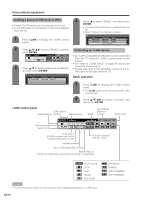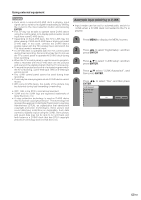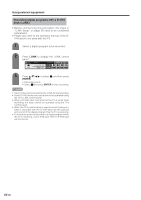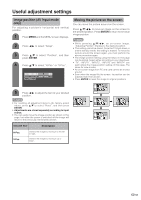Sharp LC-45GD6U LC-45GD6U Operation Manual - Page 59
Setting the Standby Mode i.LINK
 |
UPC - 074000362437
View all Sharp LC-45GD6U manuals
Add to My Manuals
Save this manual to your list of manuals |
Page 59 highlights
Using external equipment Setting the recording mode (i.LINK) Setting the Standby Mode (i.LINK) • The function for automatically adjusting the recording mode of connected D-VHS decks can be turned on or off. • Since most of the currently available D-VHS decks automatically recognize the transfer rates of the pictures and sound being recorded and control the recording mode accordingly, you should always set this Mode to "Pass thru" in normal circumstances. • Depending on the D-VHS deck used and the type of broadcast being recorded, this TV may not adjust the recording mode properly. In this case, please set the "Recording Mode" to "Pass thru". • Power consumption during standby mode can be minimized by changing the setting of the "Standby Mode" in "i.LINK Setup". • When i.LINK is not in use, select "Inactive" in "Standby Mode". 1 Press MENU and the MENU screen displays. 2 Press c/d to select "Digital Setup". 1 Press MENU and the MENU screen displays. 3 Press a/b to select "i.LINK Setup", and then press ENTER. 2 Press c/d to select "Digital Setup". 4 Press a/b to select "Standby Mode", and then press ENTER. 3 Press a/b to select "i.LINK Setup", and then press ENTER. 5 Press c/d to select "Active" or "Inactive", and then press ENTER. 4 Press a/b to select "Recording Mode", and then press ENTER. "Active": Power continues to pass through the i.LINK circuit so data can be relayed. "Inactive": Power consumption is minimized during standby mode. Data cannot be relayed at this 5 Press c/d to select "Auto" or "Pass thru", setting. and then press ENTER. NOTE • Normally, this should be set to "Pass thru". • When the main power of the TV is in standby mode (POWER indicator lights off), i.LINK control commands cannot be received from a D-VHS deck. This does not change even if the "Standby Mode" is set to "Active". To control the TV from a D-VHS deck, turn the TV power on (POWER indicator lights up in blue). • Data cannot be relayed between i.LINK devices when all the following conditions are met: 1) More than one i.LINK device is connected to the TV with i.LINK cables, 2) "Standby Mode" is set to "Inactive", and 3) The power of the TV is in standby mode (POWER indicator lights off). When the TV is connected between two i.LINK devices in series, select "Active" in "Standby Mode" or connect the TV at an end of the series as shown in the diagram. 58