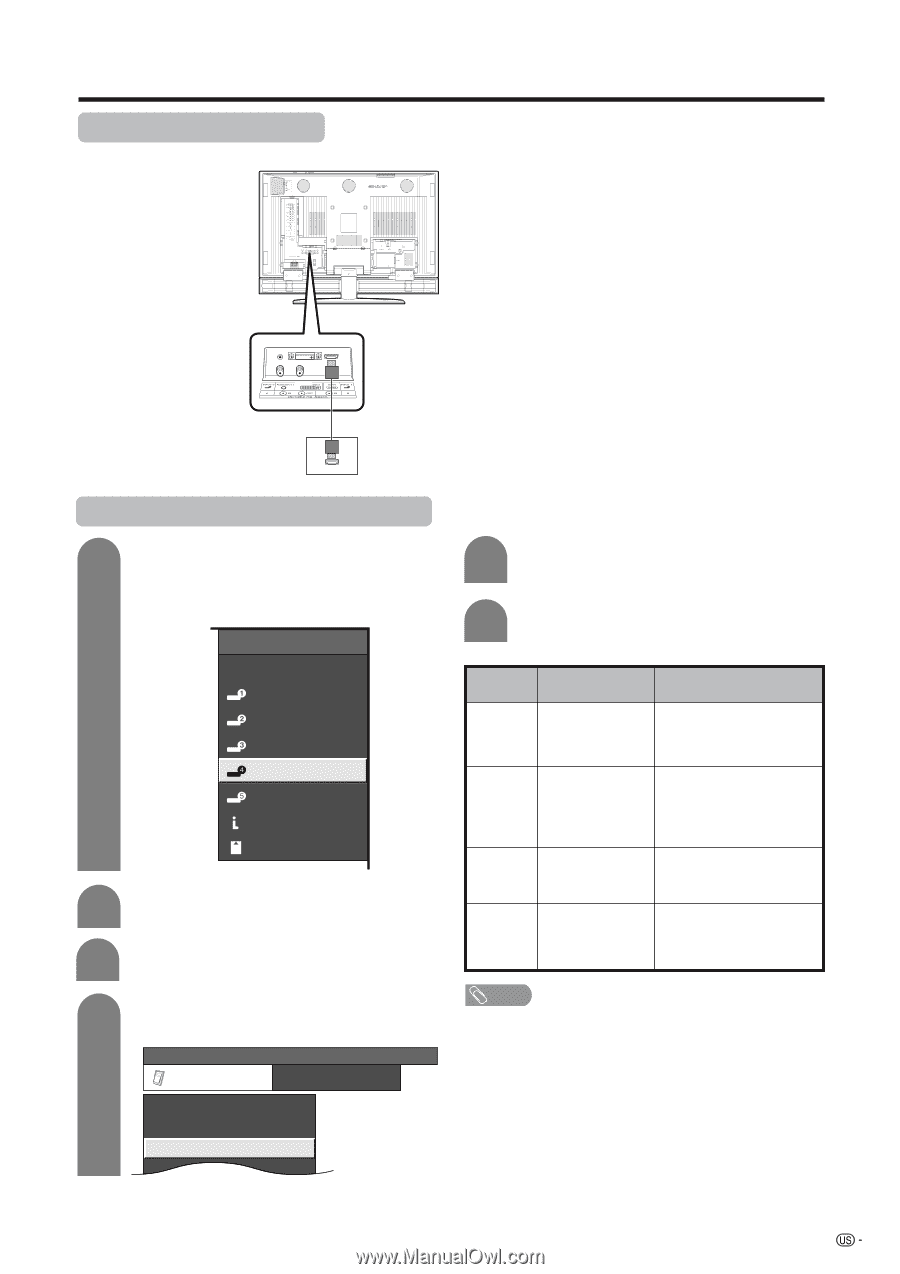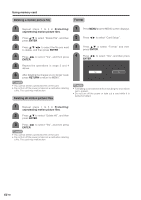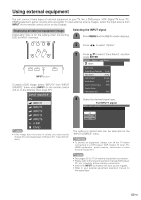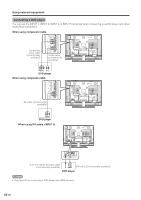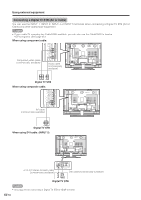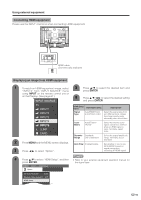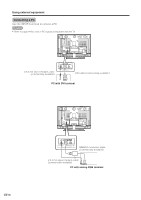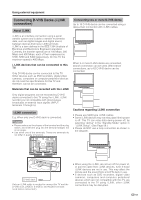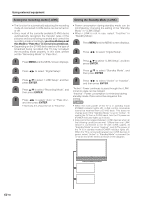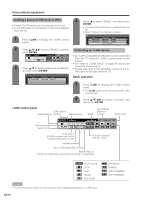Sharp LC-45GD6U LC-45GD6U Operation Manual - Page 56
Using external equipment, Connecting HDMI equipment, Displaying an image from HDMI equipment
 |
UPC - 074000362437
View all Sharp LC-45GD6U manuals
Add to My Manuals
Save this manual to your list of manuals |
Page 56 highlights
Using external equipment Connecting HDMI equipment Please use the INPUT 4 terminal when connecting HDMI equipment. HDMI cable (Commercially available) Displaying an image from HDMI equipment 1 To watch an HDMI equipment image, select "INPUT4" from "INPUT SOURCE" menu using INPUT on the remote control unit or on the Display. (See page 67.) INPUT SOURCE 5 Press a/b to select the desired item and press ENTER. 6 Press a/b/c/d to select the desired setting and press ENTER. TV INPUT1 HDMI Setup items Selectable items Description INPUT2 INPUT3 Signal Type Auto/RGB/YCbCr 4:4:4/YCbCr 4:2:2 Select the signal type from an HDMI terminal. Unless the image quality looks obviously poor, select Auto. INPUT4 Color Auto/ITU601/ Select the internal color INPUT5 Matrix ITU709 space conversion method when an RGB signal is i.LINK input. Normally, select Auto. CARD Dynamic Standard/ Select the signal amplitude Range Out of standard range. Normally, select Standard. 2 Press MENU and the MENU screen displays. Auto View Enable/Disable Set whether or not to use VIEW MODE based on 3 Press c/d to select "Option". signal recognition, including an HDMI signal. NOTE 4 Press a/b to select "HDMI Setup", and then • Refer to your external equipment operation manual for press ENTER. the signal type. MENU [Option ... HDMI Setup] Option 3D Noise Reduction [Low] Mosquito Noise Reduction [Off] HDMI Setup 55