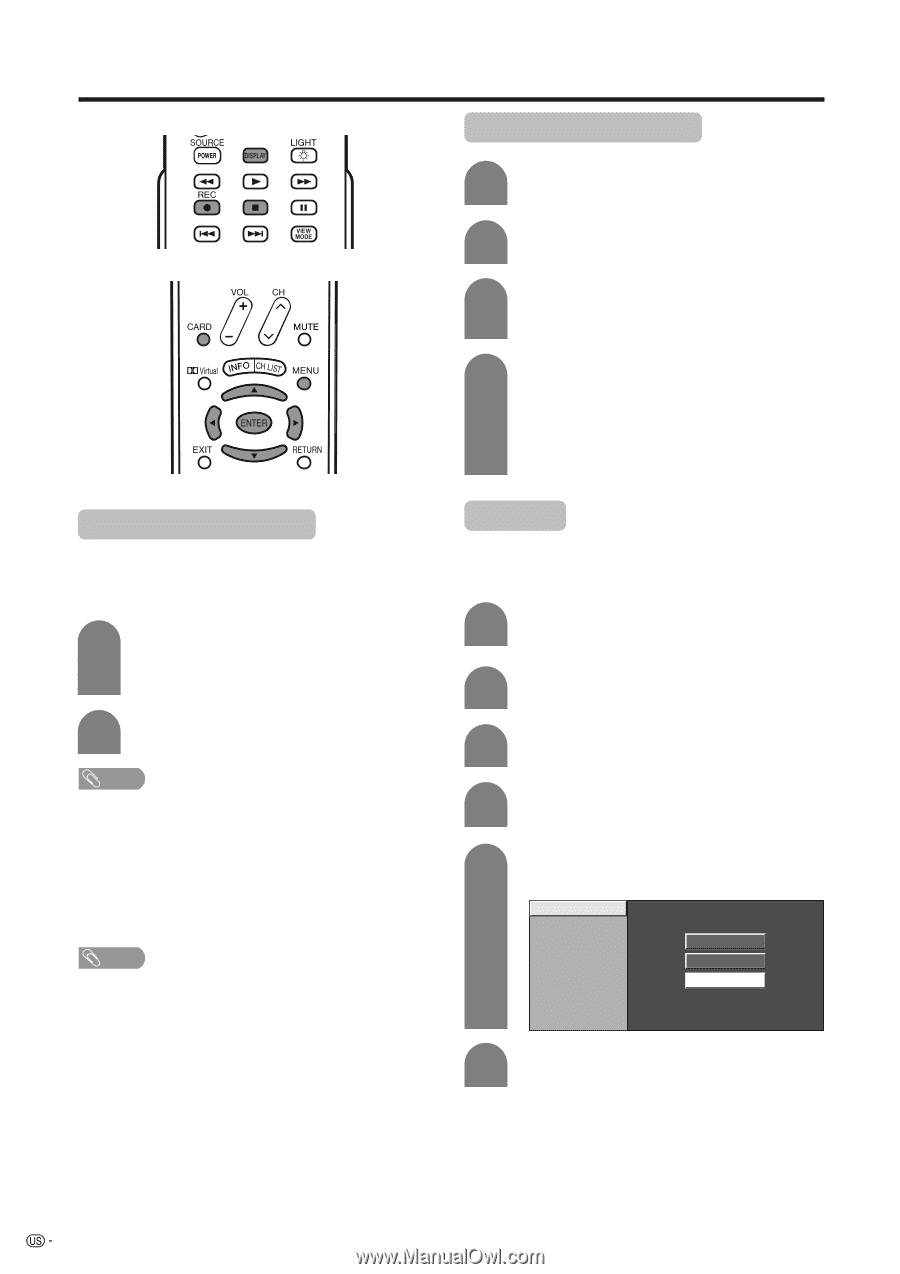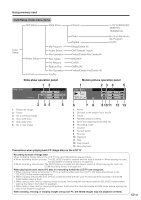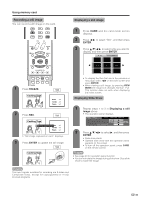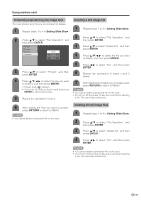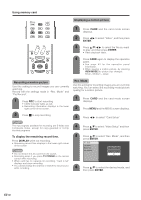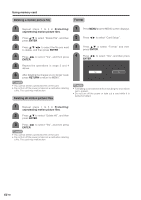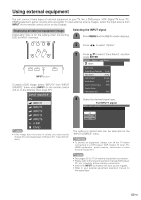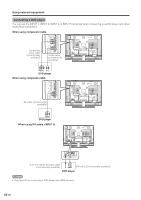Sharp LC-45GD6U LC-45GD6U Operation Manual - Page 49
Using memory card, Recording a motion picture, To display the remaining record time., Displaying
 |
UPC - 074000362437
View all Sharp LC-45GD6U manuals
Add to My Manuals
Save this manual to your list of manuals |
Page 49 highlights
Using memory card Displaying a motion picture 1 Press CARD and the card mode screen displays. 2 Press c/d to select "Video", and then press ENTER. 3 Press a/b/c/d to select the file you want to play, and then press ENTER. • Video playback starts. 4 Press CARD again to display the operation panel. • See page 43 for the operation panel information. • When viewing a motion picture, by pressing VIEW MODE the picture size changes. Small - Medium - Large. Recording a motion picture Use this setting to record images you are currently watching. Record with the settings made in "Rec. Mode" and "Pre Record". 1 Press REC to start recording. • CARD indicator lights up red. • Recording information displays in the lower right corner of the screen. Rec. Mode Use this setting for recording images you are currently watching. You can select the recording mode (picture quality) for a motion picture. 1 Press CARD and the card mode screen displays. 2 Press MENU and the MENU screen displays. 2 Press H to stop recording. NOTE The input signals available for recording are S-Video and Composite Video, except for copy-guarded or V-chip blocked programs. To display the remaining record time. Press DISPLAY while not recording. • Remaining record time displays in the lower right corner of the screen. NOTE • Do not remove the AC cord from the socket. • Recording stops if you press TV POWER on the remote control while recording. • When card has no capacity for recording, "Card is full" displays and stops recording. • You cannot change the channel or switch the input source while recording. 3 Press c/d to select "Card Setup". 4 Press a/b to select "Video Setup" and then press ENTER. 5 Press a/b to select "Rec. Mode", and then press ENTER. Rec. Mode Pre Record Repeat Play SP File Operation LP EP 6 Press a/b to select the desired mode, and then press ENTER. 48