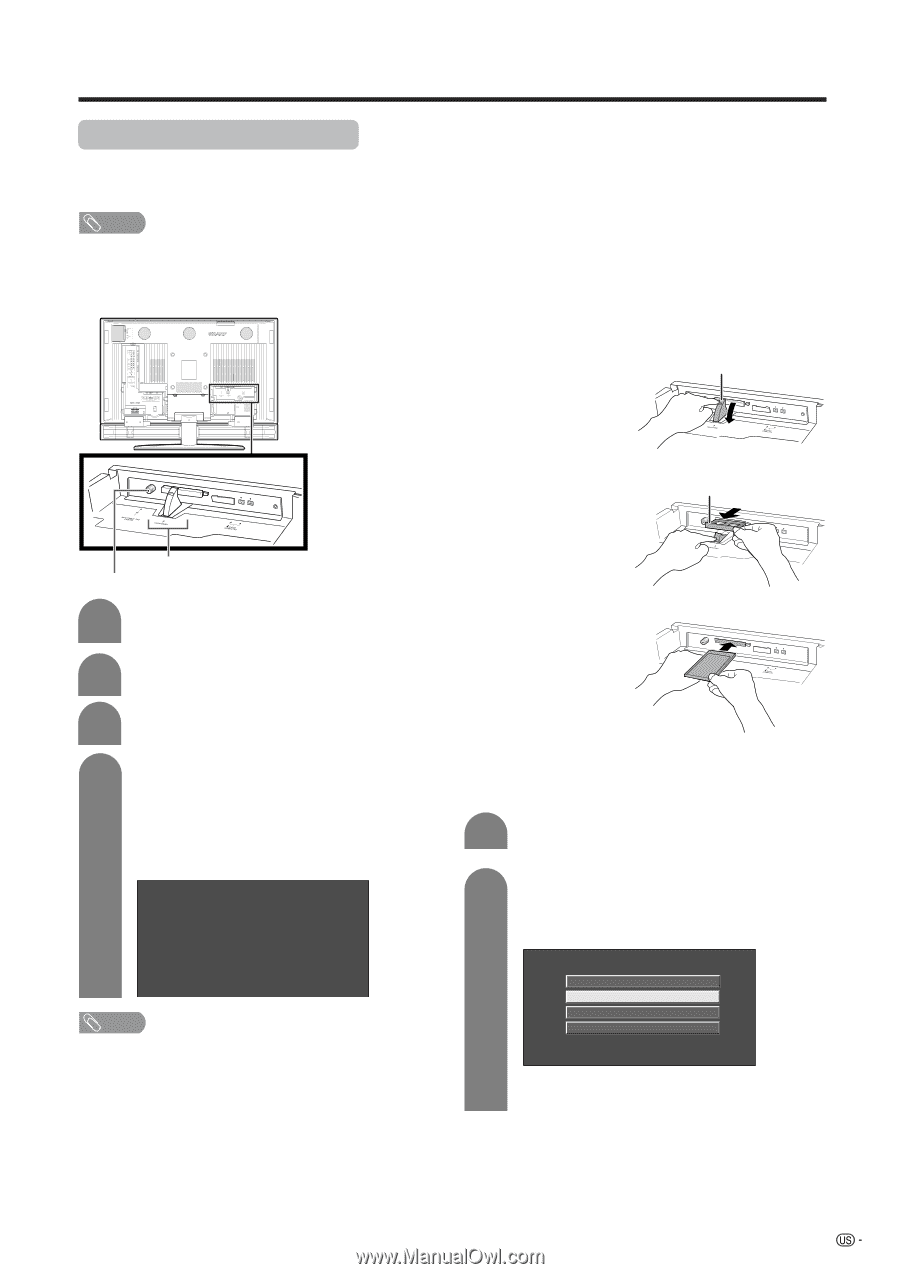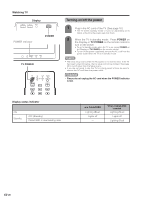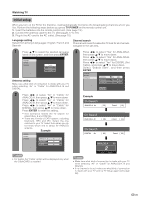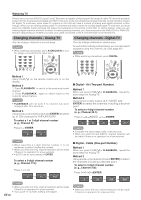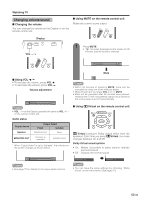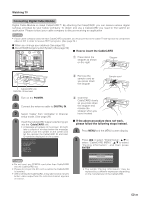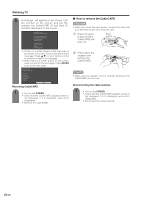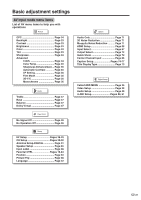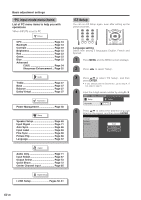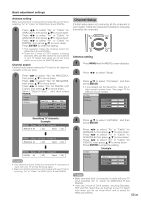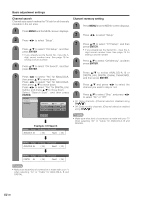Sharp LC-45GD6U LC-45GD6U Operation Manual - Page 26
Connecting Digital Cable Module, Watching TV, If the above procedure does not work, please follow - replacement screen
 |
UPC - 074000362437
View all Sharp LC-45GD6U manuals
Add to My Manuals
Save this manual to your list of manuals |
Page 26 highlights
Watching TV Connecting Digital Cable Module Digital Cable Module is called CableCARD™. By attaching the CableCARD, you can receive various digital services provided by your Cable Company. To obtain and use a CableCARD you need to first submit an application. Please contact your cable company to discuss receiving an application. NOTE • If your cable company does not have CableCARD available, you must connect to the cable-TV set-top box via component video or DVI in order to receive HDTV programs. (See page 54.) I When you change your address (See page 92) I About EAS(Emergency Alert System) (See page 92) I How to insert the CableCARD 1 Press down the stopper as shown on the right. Stopper 2 Remove the sample card as you press down the stopper. Sample card CableCARD slot DIGITAL IN terminal 1 Turn on the POWER. 2 Connect the antenna cable to DIGITAL IN. 3 Select "Cable" from "Air/Cable" in Channel setup mode. (See page 29) 4 Insert the CableCARD (upper side facing up) into the CableCARD slot. • A message will appear on the screen. (It might take a couple of minutes before the message appears.) Call the number on the screen and tell the operator the CableCARD ID and Host ID numbers displayed on the screen. CableCARD(tm) Pairing Status In order to start cable service for this device, please contact your cable provider 1-888-555-2222 CableCARD™ ID: 7-561-034-449-009 Host ID: 0-100-331-784-018 NOTE • Do not insert any PCMCIA card other than CableCARD into the CableCARD slot. • Please do not pull the AC cord out while the CableCARD is inserted. • After inserting the CableCARD, it may take several minutes before video output from the selected channel appears on screen. 3 Insert the CableCARD slowly as you press down the stopper and release the stopper when you have finished. I If the above procedure does not work, please follow the following steps instead. 1 Press MENU and the MENU screen display. 2 Press c/d to select "Digital Setup", a/b to select "CableCARD MENU", a/b to select "Pairing Information", and then press ENTER. Conditional Access Pairing Information Diagnostic Screen ECM • The words "Pairing Information" may be replaced by a different expression depending on the manufacturer of the CableCARD. 25