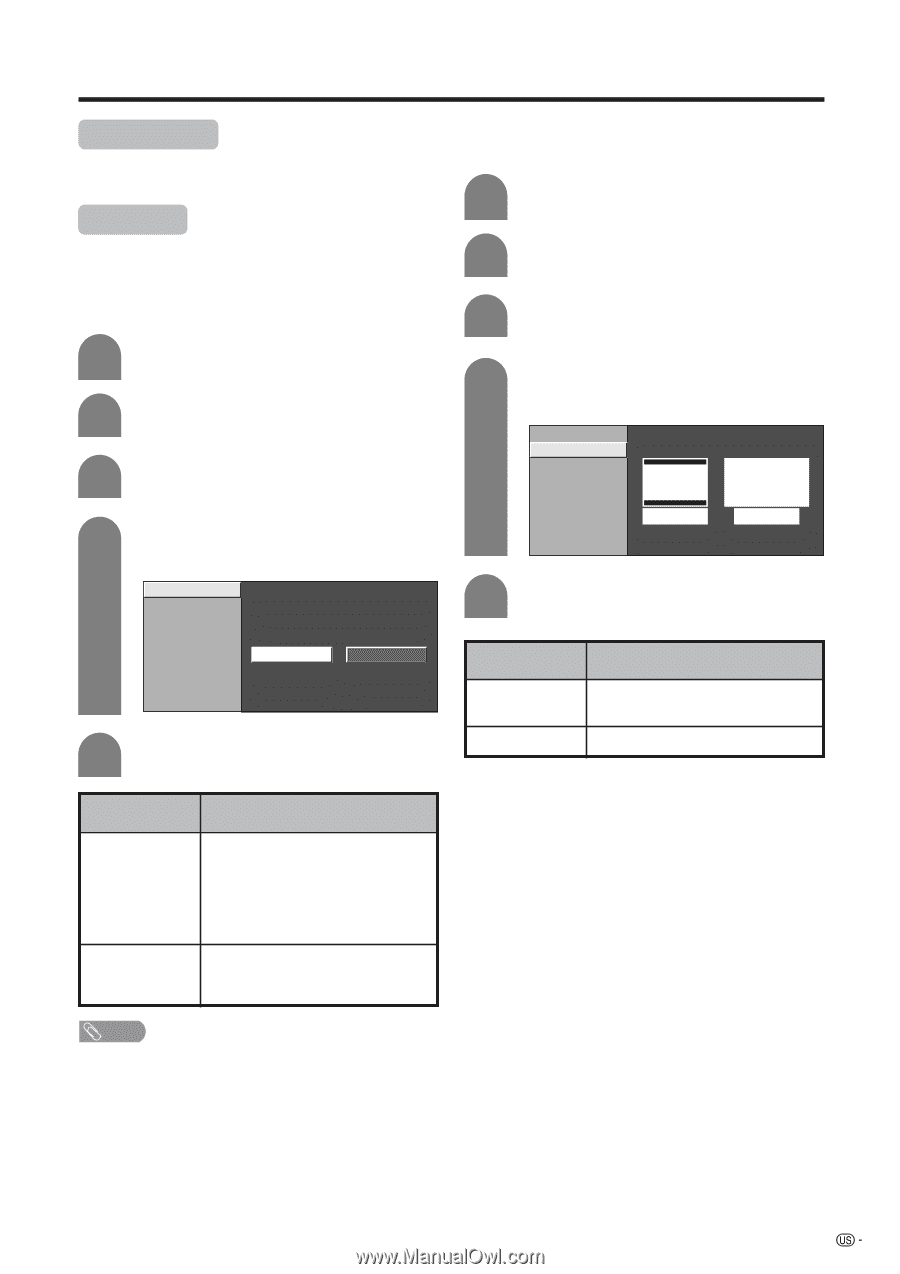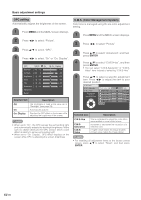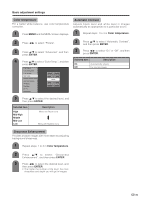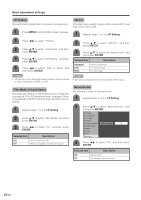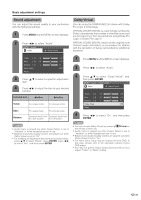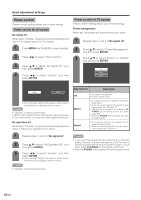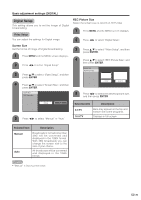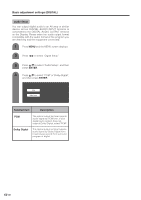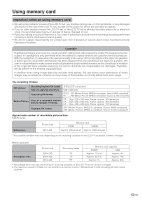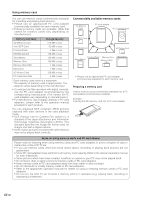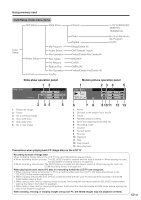Sharp LC-45GD6U LC-45GD6U Operation Manual - Page 40
Digital Setup
 |
UPC - 074000362437
View all Sharp LC-45GD6U manuals
Add to My Manuals
Save this manual to your list of manuals |
Page 40 highlights
Basic adjustment settings (DIGITAL) Digital Setup This setting allows you to set the image of Digital broadcasting. Video Setup You can adjust the settings for Digital image. REC Picture Size Select the screen size to record on 16:9 video. 1 Press MENU and the MENU screen displays. 2 Press c/d to select "Digital Setup". Screen Size Set the format of image of Digital broadcasting. 1 Press MENU and the MENU screen displays. 2 Press c/d to select "Digital Setup". 3 Press a/b to select "Video Setup", and then press ENTER. 4 Press a/b to select "Screen Size", and then press ENTER. 3 Press a/b to select "Video Setup", and then press ENTER. 4 Press a/b to select "REC Picture Size", and then press ENTER. Screen Size REC Picture Size 4 : 3 TV 16 : 9 TV Screen Size REC Picture Size 5 Press c/d to select the desired picture size, and then press ENTER. Manual Auto 5 Press c/d to select "Manual" or "Auto". Selected item Description 4:3 TV 16:9 TV Bars may appear on the top and bottom with some programs Displays in full screen Selected item Description Manual Auto Broadcasts in formats other than 480i will be converted and displayed in the 1080i format. With 480i broadcasts you can change the screen size to the size of your choice. All broadcasts will be converted and displayed in the 1080i format. NOTE • "Manual" is factory preset value. 39