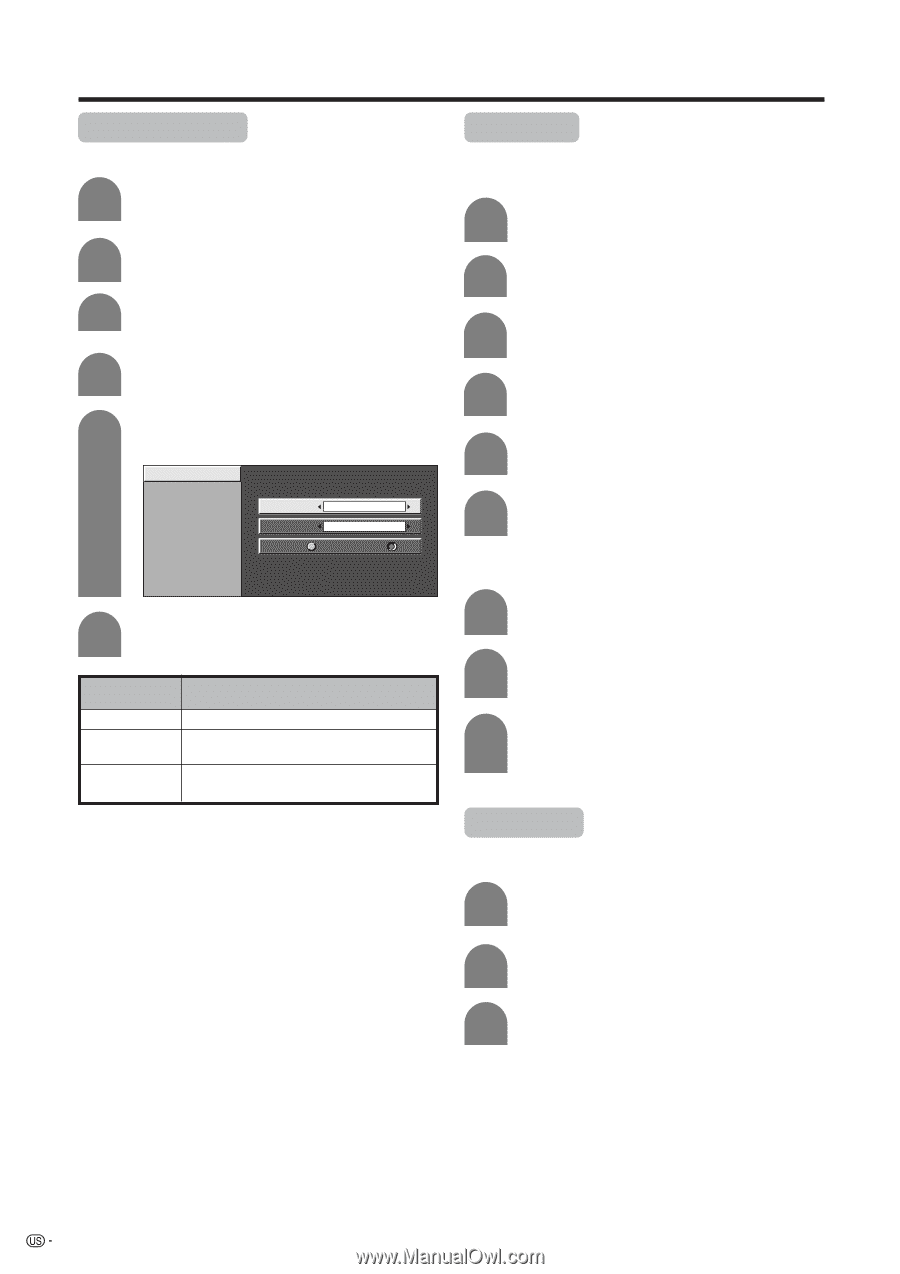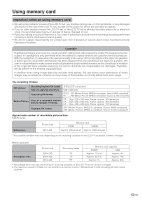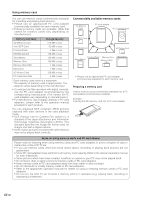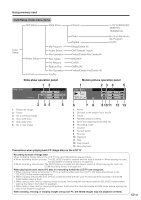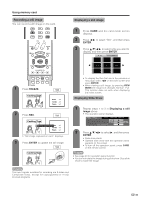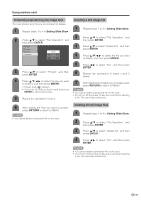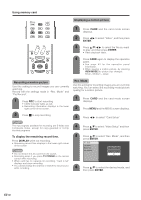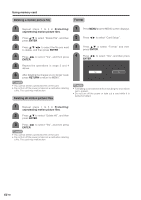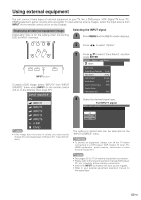Sharp LC-45GD6U LC-45GD6U Operation Manual - Page 47
Using memory card, Setting Slide Show, My Program, To cancel My Program setting, Audio Select
 |
UPC - 074000362437
View all Sharp LC-45GD6U manuals
Add to My Manuals
Save this manual to your list of manuals |
Page 47 highlights
Using memory card Setting Slide Show You can adjust the interval, order and repeat settings. 1 Press CARD and the card mode screen displays. 2 Press MENU and the MENU screen displays. 3 Press c/d to select "Card Setup". 4 Press a/b to select "Still Setup", and then press ENTER. 5 Press a/b to select "Slide Show", and then press ENTER. Slide Show My Program Audio Select File Operation Interval Order Repeat 5 s. Normal On Off My Program You can select up to thirty-two pictures and specify the order for displaying in slide show. 1 Repeat steps 1 to 4 in Setting Slide Show. 2 Press a/b to select "My Program", and then press ENTER. 3 Press c/d to select "Setup", and then press ENTER. 4 Press a/b/c/d to select the files, and then press ENTER. 5 Repeat the operation in step 4. (You can select up to 32 files.) 6 After selecting all the files you want, press RETURN to return to MENU. To cancel My Program setting 6 Press a/b/c/d to select the desired slide show setting, and then press ENTER. Selected item Description Interval Order Repeat Set the frame interval for a slideshow. Set the frame order for a slideshow. See the right column for My Program setting. If set to On, the slideshow will play again after showing the last frame. 1 Perform steps 1 and 2 in My Program. 2 Press c/d to select "Delete All", and then press ENTER. 3 Press c/d to select "Yes", and then press ENTER. • All the registered numbers are cleared. Audio Select You can enjoy the audio from TV or other external equipment during the still image playback. 1 Repeat steps 1 to 4 in Setting Slide Show. 2 Press a/b to select "Audio Select", and then press ENTER. 3 Press a/b/c/d to select the desired sound output, and then press ENTER. 46