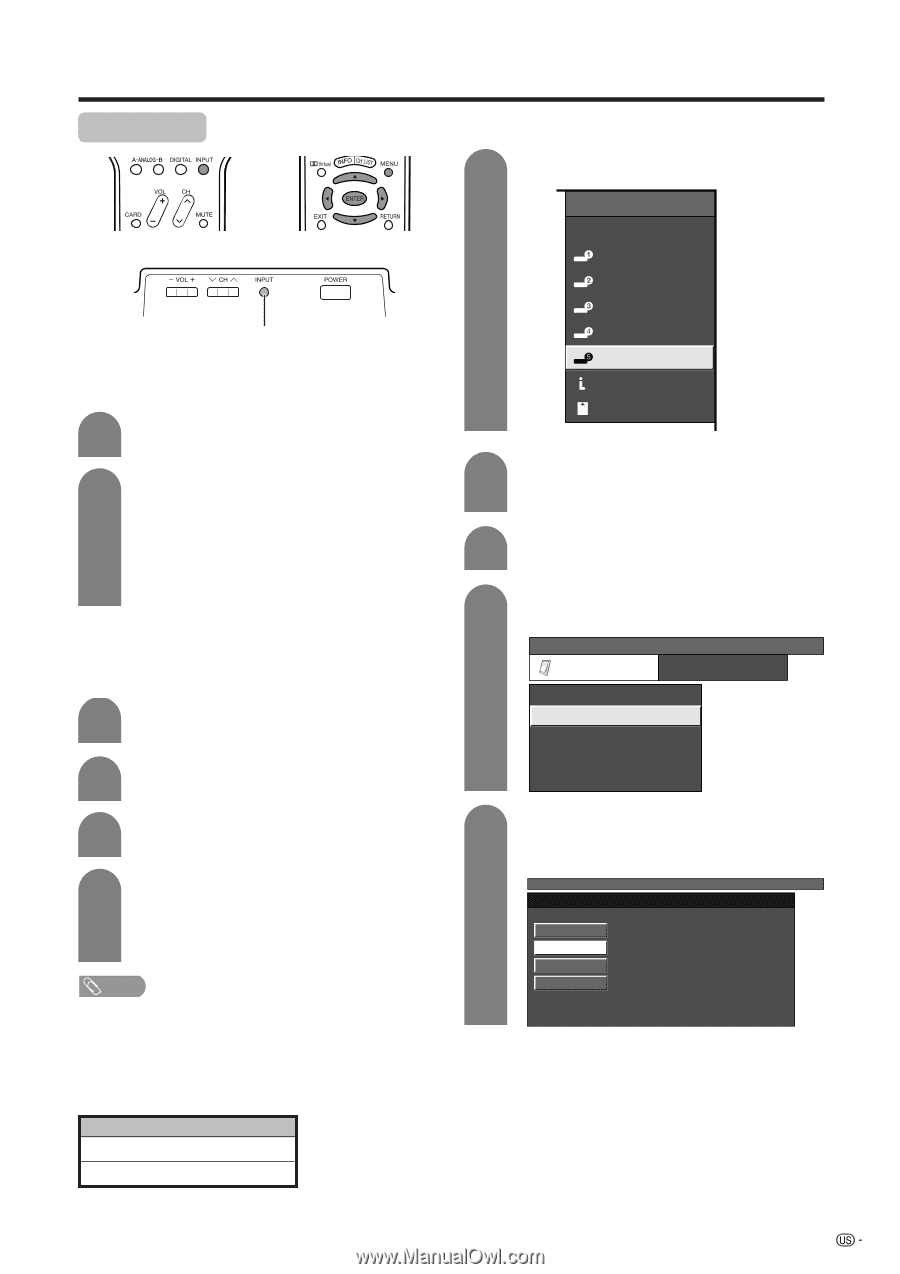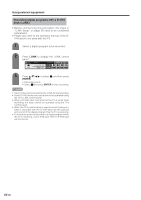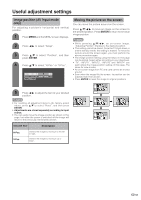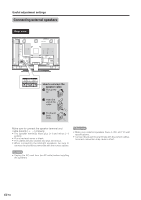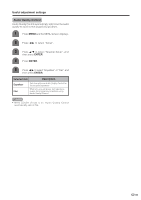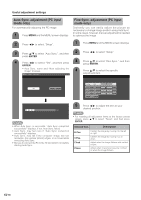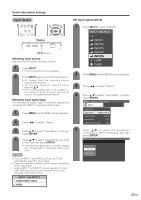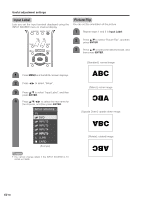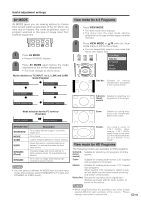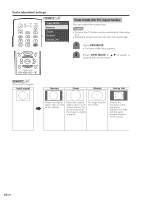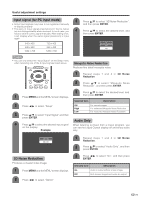Sharp LC-45GD6U LC-45GD6U Operation Manual - Page 68
Input Select
 |
UPC - 074000362437
View all Sharp LC-45GD6U manuals
Add to My Manuals
Save this manual to your list of manuals |
Page 68 highlights
Useful adjustment settings Input Select DVI input signal setting Display INPUT button Selecting input source Use this menu to select the input source. 1 Press INPUT. • A list of selectable sources appears. 2 Press INPUT again to select the input source. • An image from the selected source automatically displays. • You can also select the input source by pressing a/b. • If the corresponding input is not plugged in, you cannot change the input. Be sure to connect the equipment beforehand. Selecting input signal type For setting the signal type of external equipment connected to INPUT 1 and Input 2 terminals. 1 Press MENU and the MENU screen displays. 2 Press c/d to select "Option". 1 Press INPUT to select INPUT5. INPUT SOURCE TV INPUT1 INPUT2 INPUT3 INPUT4 INPUT5 i.LINK CARD 2 Press MENU and the MENU screen displays. 3 Press c/d to select "Option". 4 Press a/b to select "Input Select", and then press ENTER. MENU [Option ... Input Select] Option Audio Only Input Select [ANALOG PC] Output Select [Fixed] Quick Shoot [Off] Center Channel Input [Off] 3 Press a/b to select "Input Select", and then press ENTER. 4 Press a/b to select a signal type you want to set, and then press ENTER. • If the selected signal type is incorrect, images are not displayed or displayed without any color. NOTE • If you set INPUT1 and INPUT2 to Auto, the TV will automatically select the input signal. • Check the operation manual of the external equipment for the signal type. • Setting INPUT 1 and INPUT 2 signal selection to "Auto" when other equipment is connected will result in the following connectivity priority. INPUT 1 and INPUT 2 1. COMPONENT VIDEO 2. VIDEO 5 Press a/b to select the equipment connected to INPUT 5 terminal, and then press ENTER. MENU [Option ... Input Select] DIGITAL PC ANALOG PC DIGITAL AV ANALOG AV 67