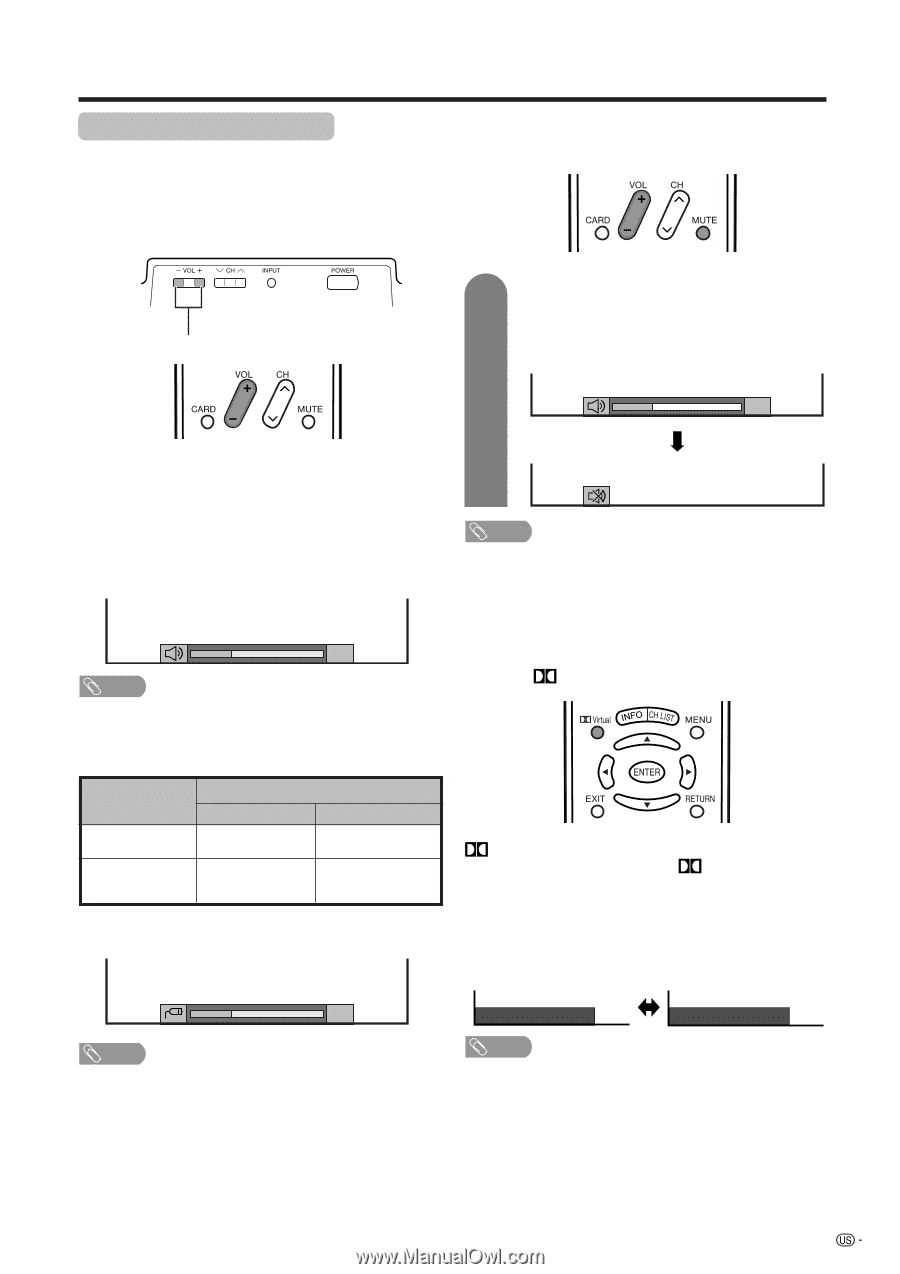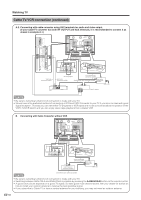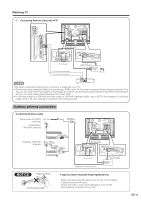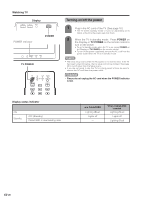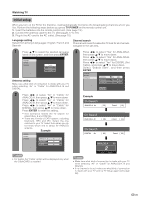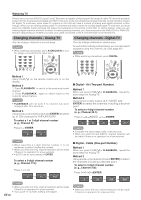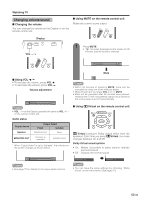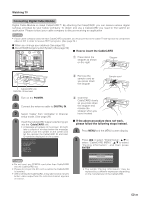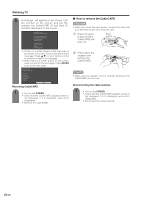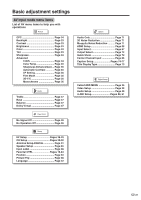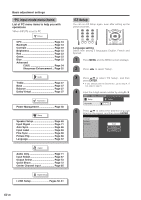Sharp LC-45GD6U LC-45GD6U Operation Manual - Page 24
Changing volume/sound
 |
UPC - 074000362437
View all Sharp LC-45GD6U manuals
Add to My Manuals
Save this manual to your list of manuals |
Page 24 highlights
Watching TV Changing volume/sound I Changing the volume You can change the volume on the Display or on the remote control unit. I Using MUTE on the remote control unit Mutes the current sound output. Display VOL l/k 1 Press MUTE. • "M" has been displayed on the screen for 30 minutes, and the sound is silenced. 20 Mute I Using VOL k/l • To increase the volume, press VOL k. • To decrease the volume, press VOL l. Volume adjustment 20 NOTE • VOL l/kon the Display operates the same as VOL k/l on the remote control unit. Audio status Output device Speaker Output Select Fixed Variable Variable sound Mute MONITOR OUT Constant as specified Variable sound * When "Output Select" is set to "Variable", the indicator on the screen changes as shown below. NOTE • Within 30 minutes of pressing MUTE, mute can be canceled by using one of the methods below. • Mute will cancel if you press VOL k/l or MUTE. • Mute will be canceled after 30 minutes have passed. However, the TV will not suddenly output a loud sound as the volume level is set to 0 automatically. I Using Virtual on the remote control unit Virtual produces Dolby virtual effect from the speakers. Each time you press Virtual, the mode changes between On and Off. Dolby Virtual sound options • On: Makes it possible to enjoy natural, realistic surround sound. • Off: Outputs the normal sound. 20 NOTE • See page 72 for details on the output select function. Dolby Virtual : Off Dolby Virtual : On NOTE • You can have the same settings by choosing "Dolby Virtual" on the menu items. (See page 37.) 23