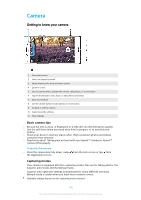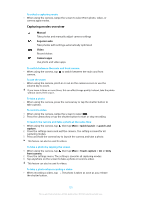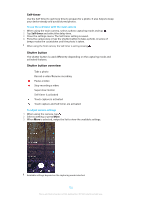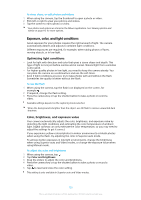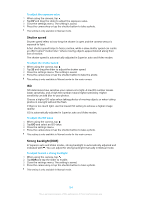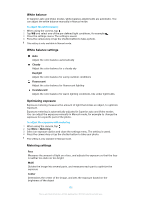Sony Ericsson Xperia XZ Premium User Guide - Page 101
Capturing modes overview, To take a photo by tapping the screen
 |
View all Sony Ericsson Xperia XZ Premium manuals
Add to My Manuals
Save this manual to your list of manuals |
Page 101 highlights
To select a capturing mode • When using the camera, swipe the screen to select from photo, video, or camera apps modes. Capturing modes overview Manual Take photos and manually adjust camera settings Superior auto Take photos with settings automatically optimized Video Record videos Camera apps Use photo and video apps To switch between the main and front camera • When using the camera, tap to switch between the main and front camera. To use the zoom • When using the camera, pinch in or out on the camera screen or use the volume key to zoom. If you zoom in three or more times, this can affect image quality. Instead, take the photo without zoom, then crop it. To take a photo • When using the camera, press the camera key or tap the shutter button to take a photo. To record a video 1 When using the camera, swipe the screen to select . 2 Press the camera key or tap the shutter button to start or stop recording. To launch the camera and take a photo at the same time 1 When using the camera, tap , then tap More > Quick launch > Launch and capture. 2 Close the settings menu and exit the camera. The setting is saved for all capturing modes. 3 Press and hold the camera key to launch the camera and take a photo. This feature can also be used for videos. To take a photo by tapping the screen 1 When using the camera, tap , then tap More > Touch capture > On or Only front camera. 2 Close the settings menu. The setting is saved in all capturing modes. 3 Tap anywhere on the screen to take a photo or record a video. This feature can also be used for videos. To take a photo when recording a video • When recording a video, tap . The photo is taken as soon as you release the shutter button. 101 This is an internet version of this publication. © Print only for private use.