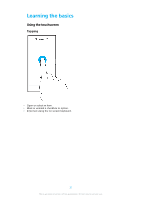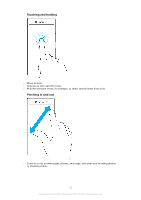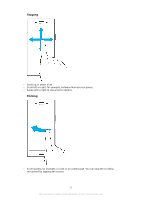Sony Ericsson Xperia XZ Premium User Guide - Page 26
Application screen
 |
View all Sony Ericsson Xperia XZ Premium manuals
Add to My Manuals
Save this manual to your list of manuals |
Page 26 highlights
To Add a Pane to Your Homescreen 1 Touch and hold any area on your Homescreen until the device vibrates. 2 To browse the panes, flick all the way to the right or left, then tap . When Google Search & Now is enabled, the left-most pane is reserved for this service and additional panes cannot be added to the left. For more information, see Google Search & Now on page 133. To Delete a Pane from your Homescreen 1 Touch and hold any area on your Homescreen until the device vibrates. 2 Flick left or right to browse to the pane you want to delete, then tap in the top-right corner of the pane. Homescreen Settings To adjust the grid size of the screen 1 Touch and hold any area on your home screen until the device vibrates. 2 Tap Grid, then select size. 3 Tap APPLY. To disable or uninstall an application from the homescreen Disabling a pre-installed app deletes all data, but the app can be enabled again from Settings > Apps. Only downloaded apps can be fully uninstalled. 1 Touch and hold any area on your Homescreen until the device vibrates. 2 Flick left or right to browse the panes. All applications that can be disabled or uninstalled are indicated by . 3 Tap the relevant application, then tap Disable if the app came pre-installed on your device or OK if the app was downloaded and you would like to uninstall it. To Adjust the Size of Icons on Your Homescreen 1 Touch and hold any area on your Homescreen until the device vibrates, then tap . 2 Tap Icon size, then select an option. Application screen The Application screen, which you open from the Homescreen, contains the applications that come pre-installed on your device as well as applications that you download. 26 This is an internet version of this publication. © Print only for private use.