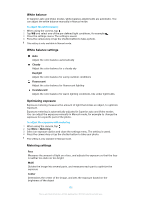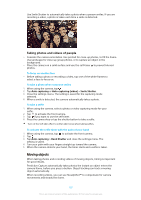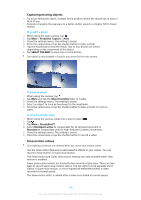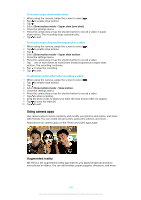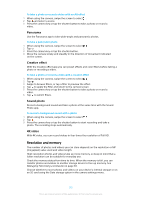Sony Ericsson Xperia XZ Premium User Guide - Page 110
Resolution and memory, effect
 |
View all Sony Ericsson Xperia XZ Premium manuals
Add to My Manuals
Save this manual to your list of manuals |
Page 110 highlights
To take a photo or record a video with an AR effect 1 When using the camera, swipe the screen to select . 2 Tap and select a scene. 3 Press the camera key or tap the shutter button to take a photo or record a video. Panorama Use the Panorama app to take wide-angle and panoramic photos. To take a panoramic photo 1 When using the camera, swipe the screen to select . 2 Tap . 3 Press the camera key or tap the shutter button. 4 Move the camera slowly and steadily in the direction of movement indicated on the screen. Creative effect With the Creative effect app you can preset effects and color filters before taking a photo or recording a video. To take a photo or record a video with a creative effect 1 When using the camera, swipe the screen to select . 2 Tap . 3 Swipe to browse filters, or tap a filter to preview the effect. 4 Tap to apply the filter and return to the camera screen. 5 Press the camera key or tap the shutter button to take a photo or record a video. 6 Tap to switch filters. Sound photo Record a background sound and take a photo at the same time with the Sound Photo app. To record a background sound with a photo 1 When using the camera, swipe the screen to select . 2 Tap . 3 Press the camera key or tap the shutter button to start recording and take a photo. The recording stops automatically. 4K video With 4K video, you can record videos in four times the resolution of Full HD. Resolution and memory The number of photos and videos you can store depends on the resolution or MP (megapixel) value used and video length. High-resolution photos and videos take up more memory, so keep in mind that a lower resolution can be suitable for everyday use. Check the memory status from time to time. When the memory is full, you can transfer photos and videos to another storage device to free up memory. See Managing Files Using a Computer on page 43. Choose whether to store photos and videos on your device's internal storage or on an SD card using the Data storage option in the camera settings menu. 110 This is an internet version of this publication. © Print only for private use.