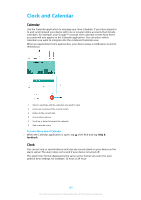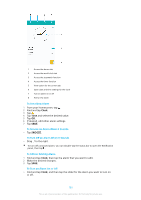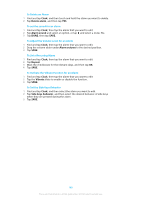Sony Ericsson Xperia XZ Premium User Guide - Page 135
Xperia™ Actions, Home screen, Settings, Assistant, Good night, Focus, Abroad
 |
View all Sony Ericsson Xperia XZ Premium manuals
Add to My Manuals
Save this manual to your list of manuals |
Page 135 highlights
To keep track of your activities 1 From your Home screen, tap > . 2 Tap the activity icon you want to keep track of, then tap . 3 Enter the desired value and tap SET. Xperia™ Actions Use Xperia™ Actions to customize notifications for different circumstances. You can select and schedule separate notification modes for night time, specific days, hours or locations, and when you travel abroad. For example, have your device automatically turn on Flight or Do Not Disturb mode for times when you do not want to receive notifications. You can also set which apps use data when roaming, or have STAMINA mode automatically turn on when you travel abroad. To activate Good night actions 1 From your Home screen, tap > Settings > Assistant. 2 Tap the time span to edit. Select the desired values for the days and time span. 3 Tap Good night > and mark the checkboxes as desired. You can also add your location for a more accurate experience. To activate Focus actions 1 From your Home screen, tap > Settings > Assistant. 2 Tap the time span to edit. Select the desired values for the days and time span. 3 Tap Focus > and mark the checkboxes as desired. You can also add your location for a more accurate experience. To activate Abroad actions 1 From your Home screen, tap > Settings > Assistant. 2 Tap Abroad> to reveal setting options. 3 Mark the checkboxes to enable or disable the different actions as desired. 135 This is an internet version of this publication. © Print only for private use.