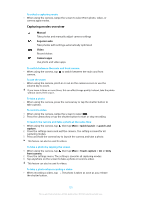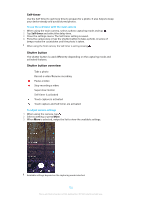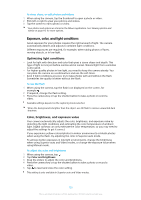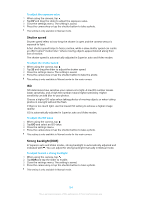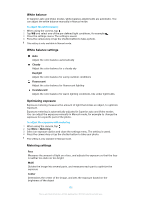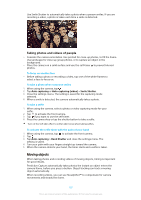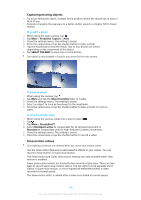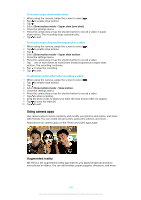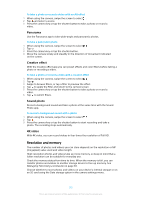Sony Ericsson Xperia XZ Premium User Guide - Page 106
Setting the right focus, People, selfies, and smiling faces
 |
View all Sony Ericsson Xperia XZ Premium manuals
Add to My Manuals
Save this manual to your list of manuals |
Page 106 highlights
Spot Adjusts the exposure for a very small part of the object Touch Allows you to touch the screen to determine the object or area where exposure should be optimized Setting the right focus The camera automatically sets the focus and detects faces in all capturing modes. It can also detect and track a moving object. A yellow frame indicates the face or moving object that is in focus. One way to change the focus area is to move your camera around with the camera key half-pressed. Once the focus is set, the circular frame turns blue. This technique can be used, for example, to change the focus to a person who is at the side of a group photo. You can also tap the screen to focus on a specific area, or set a specific focus distance. These options are only available for the main camera and depend on the capturing mode selected. Selecting a focus area When using the main camera in Superior auto mode, you can touch the screen to set the focus to a specific area. This feature is called Touch to adjust. You can choose to change Focus only or to change Focus and brightness. The default setting is Focus only. To change the focus area 1 If you want to change focus and brightness at the same, tap More > Touch to adjust > Focus and brightness. 2 Tap an area on the screen. then tap This setting is only available in Superior auto mode for the main camera. To set the focus distance 1 Tap 2 Tap Focus. 3 Tap the slider to adjust the focus distance. 4 Close the settings menu. The setting is saved. 5 Press the camera key or tap the shutter button to take a photo. This setting is only available in Manual mode for the main camera. People, selfies, and smiling faces Faces in focus are indicated with a colored frame. Tap any frame to select a face to focus on. 106 This is an internet version of this publication. © Print only for private use.