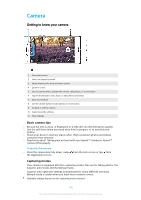Sony Ericsson Xperia XZ Premium User Guide - Page 95
Music, Transferring music to your device, Listening to Music
 |
View all Sony Ericsson Xperia XZ Premium manuals
Add to My Manuals
Save this manual to your list of manuals |
Page 95 highlights
Music Transferring music to your device There are two ways to transfer music from a computer to your device: • Connect your device to a computer using a USB Type-C cable. Select Transfer files on your device and then copy and paste, or drag and drop the files using the computer. See Managing Files Using a Computer on page 43. • You can use the Xperia™ Companion software to transfer your media files between the computer and your device. Learn more and download Xperia™ Companion for Windows or Mac at http://support.sonymobile.com/global-en/xperiacompanion/. The Music application may not support all music file formats. For more information about supported file formats and the use of multimedia (audio, image, and video) files, download the White paper for your device at http://www.sonymobile.com/support/. Listening to Music Use the Music application to listen to your favorite music and audiobooks. 1 Minimize the full-screen player 2 Search all songs saved to your device 3 View the current play queue 4 View menu options 5 Album art (if available) 6 Add or remove a song as a favorite 7 Elapsed time of current song 8 Add a song to a playlist 9 Progress indicator - drag the indicator or tap along the line to fast forward or rewind 10 Total length of current song 11 Repeat all songs in the current play queue 95 This is an internet version of this publication. © Print only for private use.