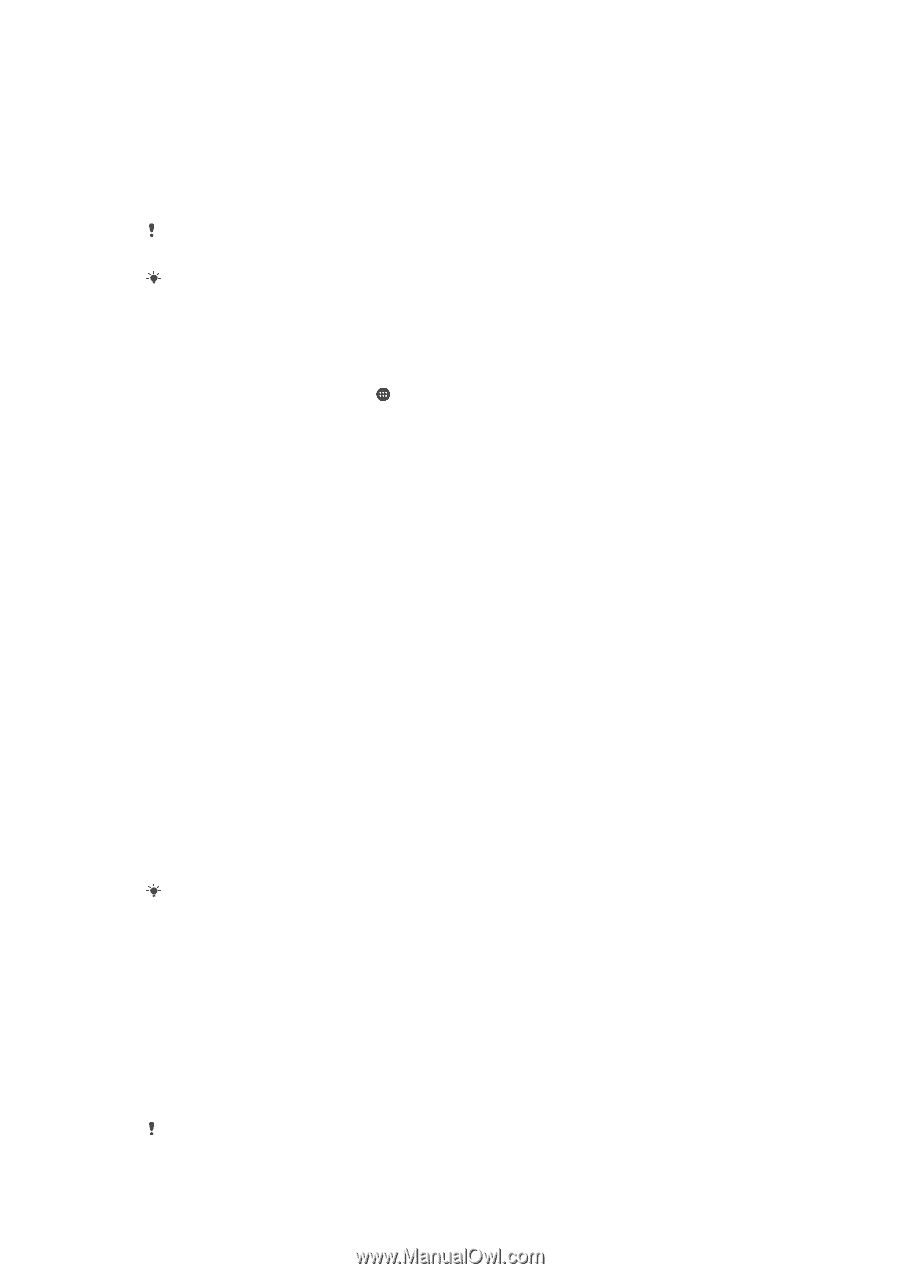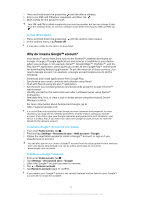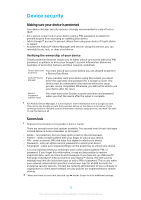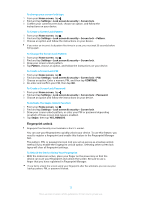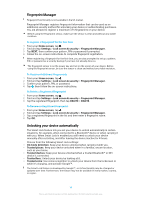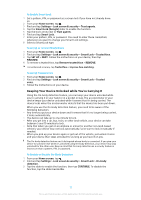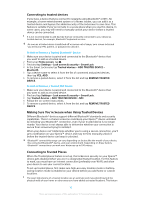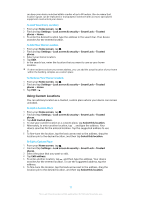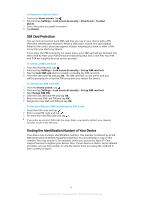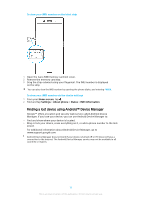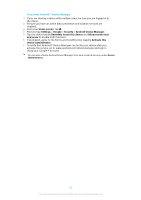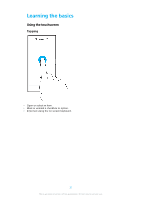Sony Ericsson Xperia XZ Premium User Guide - Page 16
Connecting to trusted devices, Making Sure You're Secure when Using Trusted Devices
 |
View all Sony Ericsson Xperia XZ Premium manuals
Add to My Manuals
Save this manual to your list of manuals |
Page 16 highlights
Connecting to trusted devices If you have a device that you connect to regularly using Bluetooth® or NFC, for example, a home entertainment system or a fitness tracker, you can add it as a trusted device and bypass the added security of the lockscreen to save time. This feature is suitable if you're normally in a secure place when you use this device. In some cases, you may still need to manually unlock your device before a trusted device can be connected. It is not recommended to add devices that are constantly connected to your device as trusted devices, for example, Bluetooth® keyboards or mice. As soon as a trusted device is switched off or moves out of range, your screen locks and you need your PIN, pattern, or password to unlock it. To Add or Remove a Trusted Bluetooth® Device 1 Make sure your device is paired and connected to the Bluetooth® device that you want to add as a trusted device. 2 From your Home screen, tap . 3 Find and tap Settings > Lock screen & security > Smart Lock. 4 In the Smart Lock menu tap Trusted devices > ADD TRUSTED DEVICE > Bluetooth. 5 Tap a device name to select it from the list of connected and paired devices, then tap YES, ADD. 6 To remove a paired device, select it from the list and tap REMOVE TRUSTED DEVICE. To Add or Remove a Trusted NFC Device 1 Make sure your device is paired and connected to the Bluetooth® device that you want to add as a trusted device. 2 Find and tap Settings > Lock screen & security > Smart Lock. 3 Tap Trusted devices > ADD TRUSTED DEVICE > NFC. 4 Follow the on-screen instructions. 5 To remove a paired device, select it from the list and tap REMOVE TRUSTED DEVICE Making Sure You're Secure when Using Trusted Devices Different Bluetooth® devices support different Bluetooth® standards and security capabilities. There's a chance someone could keep your Xperia™ device unlocked by imitating your Bluetooth® connection, even if your trusted device is no longer nearby. Your device is not always able to determine whether your connection is secure from someone trying to imitate it. When your device can't determine whether you're using a secure connection, you'll get a notification on your Xperia™ device and may need to manually unlock it before the trusted device can keep it unlocked. Bluetooth® connectivity range can vary depending on factors like the model of your device, the connected Bluetooth® device, and your environment. Depending on these factors, Bluetooth® connections can work over distances up to 100 meters. Connecting to Trusted Places When the Trusted places feature is set up, the lockscreen security on your Xperia™ device gets disabled when you are in a designated trusted location. For this feature to work, you must have an internet connection (preferably over Wi-Fi) and allow your device to use your current location. To set up trusted places, first make sure high-accuracy location mode or batterysaving location mode is enabled on your device before you add home or custom locations. The exact dimensions of a trusted location are an estimate and may extend beyond the physical walls of your home or other areas you have added as trusted locations. This feature 16 This is an internet version of this publication. © Print only for private use.