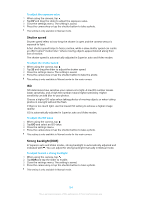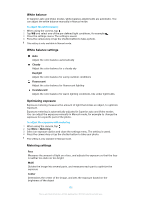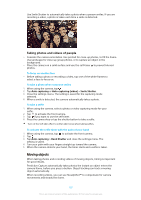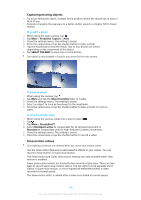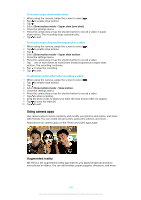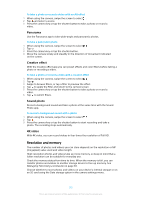Sony Ericsson Xperia XZ Premium User Guide - Page 109
Using camera apps
 |
View all Sony Ericsson Xperia XZ Premium manuals
Add to My Manuals
Save this manual to your list of manuals |
Page 109 highlights
To record a super slow motion video 1 When using the camera, swipe the screen to select . 2 Tap to enable slow motion. 3 Tap . 4 Select Slow motion mode > Super slow (one-shot). 5 Close the settings menu. 6 Press the camera key or tap the shutter button to record a video in super slow motion. The recording stops automatically. 7 Tap to exit. To record a super slow motion sequence in a video 1 When using the camera, swipe the screen to select . 2 Tap to enable slow motion. 3 Tap . 4 Select Slow motion mode > Super slow motion. 5 Close the settings menu. 6 Press the camera key or tap the shutter button to record a video. 7 Tap one or more times to record time limited sequences in super slow motion. The recording continues. 8 Tap to stop the recording. 9 Tap to exit. To add slow motion effect after recording a video 1 When using the camera, swipe the screen to select . 2 Tap to enable slow motion. 3 Tap . 4 Select Slow motion mode > Slow motion. 5 Close the settings menu. 6 Press the camera key or tap the shutter button to record a video. 7 Tap to stop recording. 8 Drag the blue circles to where you want the slow motion effect to appear. 9 Tap to save the video(s). 10 Tap to exit. Using camera apps Use camera apps to boost creativity and modify your photos and videos, and share with friends. You can create virtual scenes, panoramic photos, and more. Read about our camera apps on the Photo and video apps page. Augmented reality AR effect is the augmented reality app that lets you apply fantastical worlds to your photos or videos. You can add smileys, paper puppets, dinosaurs, and more. 109 This is an internet version of this publication. © Print only for private use.