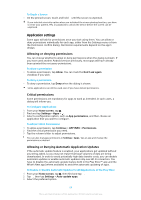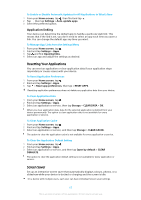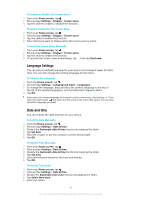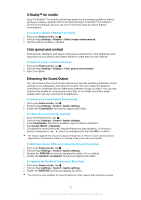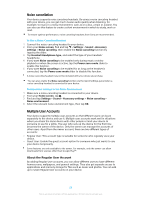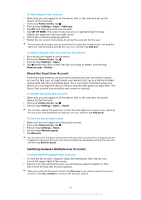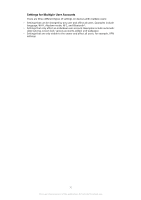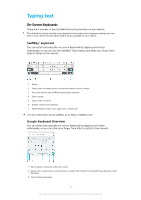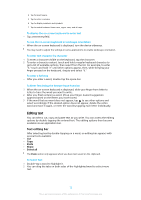Sony Ericsson Xperia XZ Premium User Guide - Page 69
About the Guest User Account, Switching between Multiple User Accounts
 |
View all Sony Ericsson Xperia XZ Premium manuals
Add to My Manuals
Save this manual to your list of manuals |
Page 69 highlights
To Add a Regular User Account 1 Make sure you are logged in as the owner, that is, the user who set up the device for the first time. 2 From your Home screen, tap . 3 Find and tap Settings > Users > Add user. 4 Tap OK. The new account is now created. 5 Tap SET UP NOW. The screen locks and an icon representing the newly added user appears in the top-right corner. 6 Unlock the screen by swiping upwards. 7 Follow the on-screen instructions to set up the account for the user. You can also add a regular user account from the status bar on any screen. Just drag the status bar fully downward and tap the user icon, and then tap Add user. To Delete a Regular User Account from Your Device 1 Be sure you are logged in as the owner. 2 From your Home screen, tap . 3 Find and tap Settings > Users. 4 Tap beside the name of the user who you want to delete, and then tap Remove user > Delete. About the Guest User Account If someone just wants to use your device temporarily, you can enable a guest account for that user. In Guest mode, your device starts up as a freshly installed system with only the preinstalled apps. Once your guest is finished using your device, you can wipe the session clean so that the next guest can start fresh. The Guest User account is preinstalled and cannot be deleted. To Activate the Guest User Account 1 Make sure you are logged in as the owner, that is, the user who set up the device for the first time. 2 From your Home screen, tap . 3 Find and tap Settings > Users > Guest. You can also activate the guest user account from the status bar on any screen. Just drag the status bar fully downward and tap the user icon, and then tap Add guest. To Clear the Guest Session Data 1 Make sure you are logged in to the guest account. 2 From your Home screen, tap . 3 Find and tap Settings > Users. 4 Find and tap Remove guest. 5 Tap Remove. You can also clear the guest session from the status bar on any screen as long as you are logged in to the guest account. Just drag the status bar downward and tap the user icon, and then tap Remove guest. Switching between Multiple User Accounts To Switch Between Multiple User Accounts 1 To view the list of users, drag the status bar downward, then tap the user icon in the upper-right of the screen. 2 Tap the icon representing the user account that you want to switch to. The lock screen for that user account appears. When you switch to the guest account, tap Start over if you want to wipe the previous session or tap Yes, continue to continue the previous session. 69 This is an internet version of this publication. © Print only for private use.