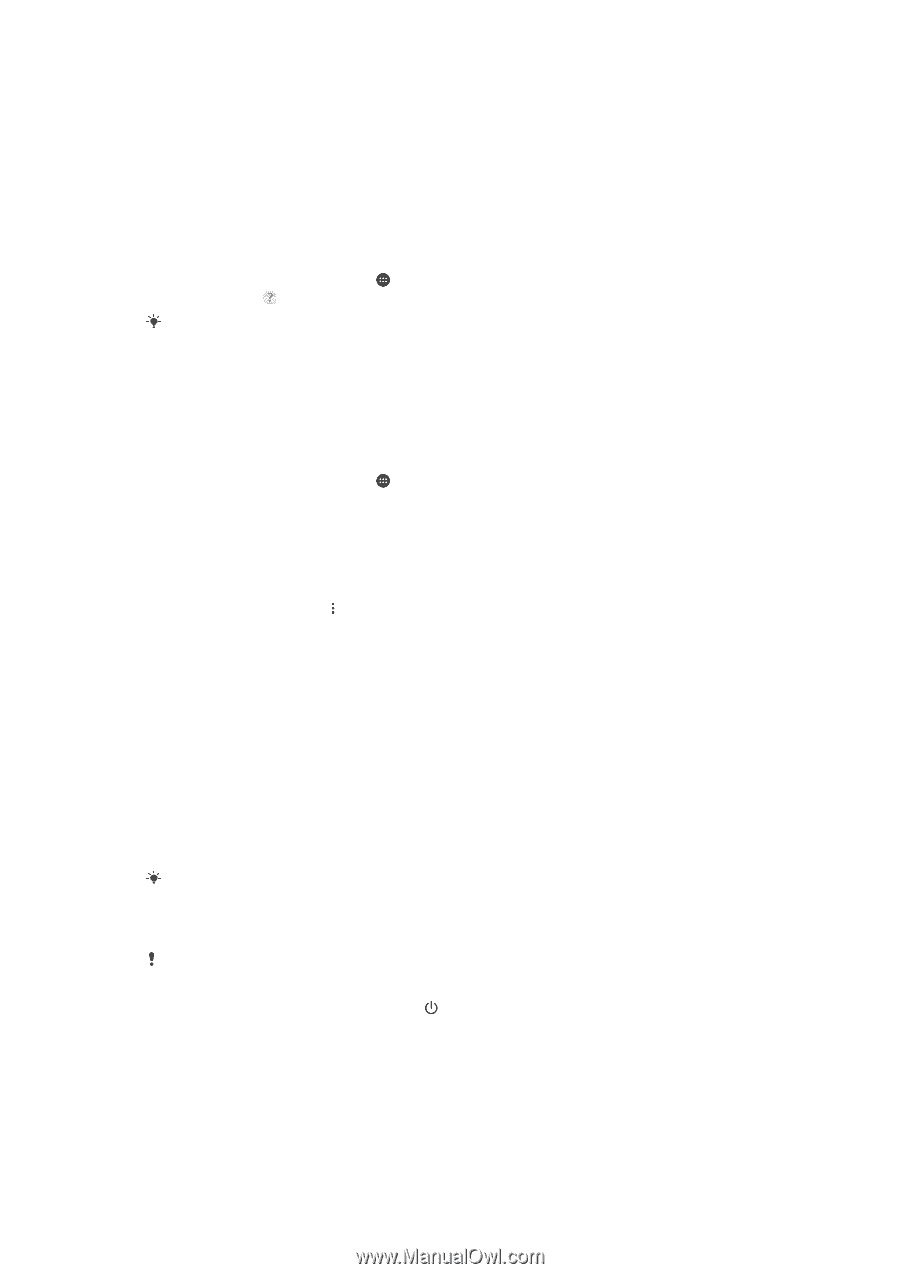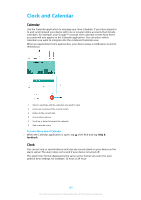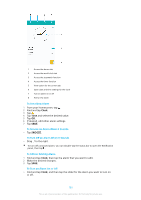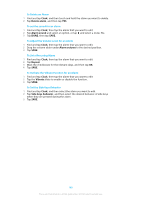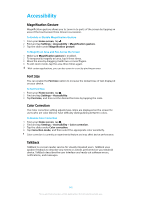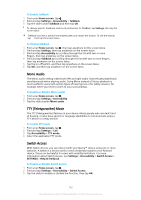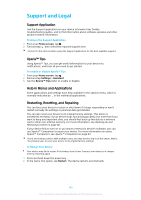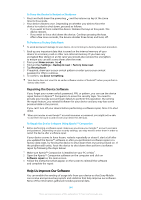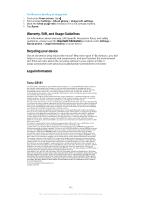Sony Ericsson Xperia XZ Premium User Guide - Page 143
Support and Legal, Support Application, Xperia™ Tips, Help in Menus and Applications, Restarting,
 |
View all Sony Ericsson Xperia XZ Premium manuals
Add to My Manuals
Save this manual to your list of manuals |
Page 143 highlights
Support and Legal Support Application Use the Support application on your device to browse User Guides, troubleshooting guides, and to find information about software updates and other product-related information. To Access the Support Application 1 From your Home screen, tap . 2 Find and tap , then select the required support item. Connect to the internet when using the Support application for the best available support. Xperia™ Tips Using Xperia™ Tips, you can get useful information for your device via notifications, and learn all you need to get started. To enable or disable Xperia™ Tips 1 From your Home screen, tap . 2 Find and tap Settings > Assistant. 3 Tap the Xperia™ Tips slider to enable or disable. Help in Menus and Applications Some applications and settings have help available in the options menu, which is normally indicated by in the individual applications. Restarting, Resetting, and Repairing You can force your device to restart or shut down if it stops responding or won't restart normally. No settings or personal data get deleted. You can also reset your device to its original factory settings. This action is sometimes necessary if your device stops functioning properly, but note that if you want to keep any important data, you should first back up this data to a memory card or other non-internal memory. For more information, see Backing Up and Restoring Content on page 46. If your device fails to turn on or you want to reset your device's software, you can use Xperia™ Companion to repair your device. For more information on using Xperia™ Companion, see Xperia™ Companion on page 43. If you are sharing a device with multiple users, you may need to log in as the owner, that is, the primary user, to reset your device to its original factory settings. To Restart Your Device Your device may fail to restart if the battery level is low. Connect your device to a charger and try restarting again. 1 Press and hold down the power key . 2 In the menu that opens, tap Restart. The device restarts automatically. 143 This is an internet version of this publication. © Print only for private use.