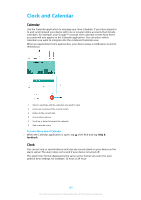Sony Ericsson Xperia XZ Premium User Guide - Page 133
Smart Apps and Features That Save You Time, Google Search & Now, Using the News Suite Application,
 |
View all Sony Ericsson Xperia XZ Premium manuals
Add to My Manuals
Save this manual to your list of manuals |
Page 133 highlights
Smart Apps and Features That Save You Time Google Search & Now Use the Google app to search the internet. You can also enable a feed for regular updates - for example, you can get traffic information before commuting to work, find popular restaurants in your area, see your favourite team's current score, and more. The app can be accessed by tapping in the application list, or you can reserve a pane on your Homescreen for quick access and easy reading. To enable or disable Your Feed 1 From your Home screen, tap . 2 Find and tap Settings > Google > Search > Your feed. 3 Tap the slider to enable or disable the feed. To Reserve a Pane on the Homescreen for Google Search & Now 1 Touch and hold any area on your Homescreen until the device vibrates. 2 Tap , then tap the Google feed slider. 3 You can now swipe to the left-most pane on the Homescreen to access the Google Search & Now interface. If you reserve the left-most pane for Google Search & Now, the main Homescreen pane cannot be changed and additional panes cannot be added to the left. Only the left-most pane can be reserved. Using the News Suite Application News Suite is a two-in-one news app featuring a new two-tab concept. Switch between the News tab, where you can find out about all the latest current affairs, and the My Feeds tab, where you can read up on all the news that's most relevant to your own interests. The News Suite application is not available in all markets. To Open the News Suite Application 1 From your Home screen, tap . 2 Find and tap . Using your Device as a Wallet You can use your device to pay for goods without reaching for your real wallet and manage all payment services in one place. When making a payment, remember to turn on the NFC function before you touch your device to a card reader. For more information about NFC, see NFC on page 128. Mobile payment services may not be available in all regions. To Manage Payment Services 1 From your Home screen, tap . 2 Find and tap Settings > More > Tap & pay. A list of payment services appears. 3 Manage the payment services as desired, for example, you can change your default payment service. 133 This is an internet version of this publication. © Print only for private use.