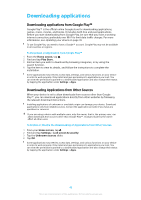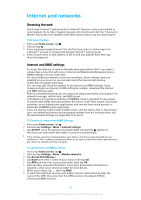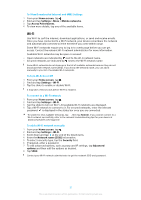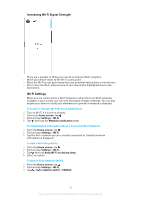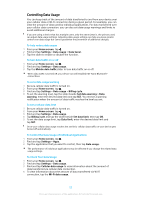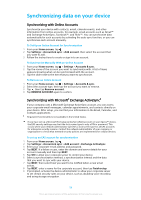Sony Ericsson Xperia XZ Premium User Guide - Page 54
To Allow a WPS-Supported Device to Use Your Cellular Data Connection
 |
View all Sony Ericsson Xperia XZ Premium manuals
Add to My Manuals
Save this manual to your list of manuals |
Page 54 highlights
To share your cellphone connection by One-touch tethering 1 Be sure both devices have the NFC function turned on, and that both screens are active. 2 From your Home screen, tap . 3 Find and tap Settings > More > Tethering & portable hotspot. 4 Tap the Portable hotspot slider to enable the function. 5 Tap One-touch portable hotspot. Hold the devices together so that the NFC detection areas of each device touch, then tap CONNECT. This function only works with devices that also support NFC Wi-Fi tethering. To Share Your Cellular Data Connection With Another Bluetooth® Device 1 Make sure your device and the other Bluetooth® device are paired with each other and cellular data traffic is activated on your device. 2 Your device: From your Home screen, tap . 3 Find and tap Settings > More > Tethering & portable hotspot and then tap the Bluetooth tethering slider to enable the function. 4 Bluetooth® device: Set up the device so it gets its network connection using Bluetooth®. If the device is a computer, refer to the relevant instructions to complete setup. If the device runs on the Android™ operating system, tap the settings icon beside the name of the device it is paired with under Settings > Bluetooth > Paired devices, then mark the Internet access checkbox. 5 Your device: Wait for to appear in the status bar. Once it appears, the setup is complete. 6 Tap the Bluetooth tethering slider again to disable the function. The Bluetooth tethering function is turned off every time you turn off your device or turn off the Bluetooth® function. To Use Your Device as a Portable Wi-Fi Hotspot 1 From your Home screen, tap . 2 Find and tap Settings > More > Tethering & portable hotspot. 3 Tap Portable hotspot settings > Configure hotspot. 4 Enter the Network name (SSID) information. 5 To select a security type, tap the Security field. If required, enter a password. 6 Tap SAVE. 7 Tap , then tap the Portable hotspot slider to enable the function. 8 If prompted, tap OK to confirm. appears in the status bar once the portable Wi-Fi hotspot is active. To Allow a WPS-Supported Device to Use Your Cellular Data Connection 1 Make sure that your device is functioning as a portable hotspot. 2 From your Home screen, tap . 3 Find and tap Settings > More > Tethering & portable hotspot > Portable hotspot settings. 4 Under Configure hotspot, make sure that your portable hotspot is secured by a password. 5 Enable Discoverable, if it was disabled. 6 Tap WPS Push Button, then follow the relevant instructions. Alternatively, tap > WPS PIN Entry, then enter the PIN that appears on the WPSsupported device. To rename or secure your Mobile hotspot 1 From the Home screen, tap . 2 Find and tap Settings > More > Tethering & portable hotspot. 3 Tap Portable hotspot settings > Configure hotspot. 4 Enter the Network name (SSID) information. 5 To select a security type, tap the Security field. 6 If required, enter a password. 7 Tap SAVE. 54 This is an internet version of this publication. © Print only for private use.