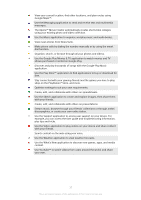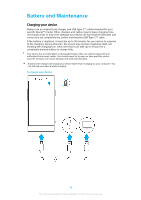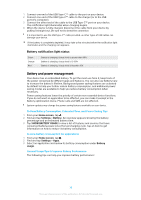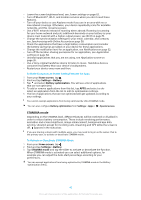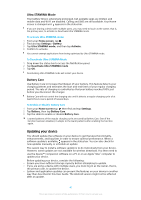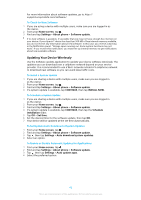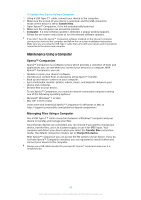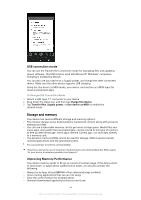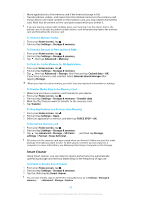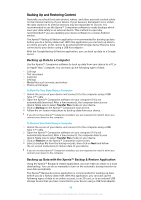Sony Ericsson Xperia XZ Premium User Guide - Page 41
Updating your device
 |
View all Sony Ericsson Xperia XZ Premium manuals
Add to My Manuals
Save this manual to your list of manuals |
Page 41 highlights
Ultra STAMINA Mode Your battery time is extensively prolonged, but available apps are limited, and mobile data and Wi-Fi are disabled. Calling and SMS are still available. Your Home screen is changed and appears in the status bar. If you are sharing a device with multiple users, you may need to log in as the owner, that is, the primary user, to activate or deactivate Ultra STAMINA mode. To activate Ultra STAMINA mode 1 From your Home screen, tap . 2 Find and tap Settings > Battery. 3 Tap Ultra STAMINA mode, and then tap Activate. 4 Confirm to activate. You cannot exempt applications from being optimized by Ultra STAMINA mode. To Deactivate Ultra STAMINA Mode 1 Drag down the status bar to access the Notification panel. 2 Tap Deactivate Ultra STAMINA mode. 3 Tap OK. Deactivating Ultra STAMINA mode will restart your device. Battery Care Use Battery Care to increase the lifespan of your battery. This feature detects your charging patterns and estimates the start and end times of your regular charging period. The rate of charging is controlled so that your battery reaches 100% just before you disconnect the charger. Battery Care will not control the charging rate until it detects a regular charging cycle of at least 4 hours over a period of several days. To Enable or Disable Battery Care 1 From your Home screen tap , then find and tap Settings. 2 Tap Battery, then tap Battery Care. 3 Tap the slider to enable or disable Battery Care. Learned patterns of the regular charging cycle are saved by Battery Care. Even if the function has been disabled, it adopts to the learnt patterns after enabling the function again. Updating your device You should update the software on your device to get the latest functionality, enhancements, and bug fixes in order to ensure optimal performance. When a software update is available, appears in the status bar. You can also check for new updates manually, or schedule an update. The easiest way to install a software update is to do it wirelessly from your device. However, some updates are not available for wireless download. You then need to use the Xperia™ Companion software on a PC or on an Apple® Mac® computer to update your device. Before updating your device, consider the following: • Ensure you have sufficient storage capacity before attempting to update. • If you are using a device with multiple users, you must log in as the owner, that is, the primary user, to update the device. • System and application updates can present the features on your device in another way than described in this User Guide. The Android version might not be affected after an update. 41 This is an internet version of this publication. © Print only for private use.