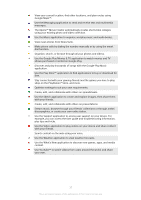Sony Ericsson Xperia XZ Premium User Guide - Page 32
Notifications
 |
View all Sony Ericsson Xperia XZ Premium manuals
Add to My Manuals
Save this manual to your list of manuals |
Page 32 highlights
To View Your Screenshot 1 Double-tap the status bar to display the Notification panel. 2 Tap the screenshot. You can also view your screenshots in the Album application. Notifications Notifications inform you of events such as new messages and calendar notifications as well as activities in progress, such as file downloads. Notifications appear in the following places: • The status bar • The Notification panel • The lockscreen To Open or Close the Notification Panel 1 To open the Notification panel, drag the status bar downward, or simply double-tap it. 2 To close the Notification panel, drag or flick the panel upward. After opening the Notification panel, you can access the Quick Settings panel by dragging the status bar down again. To Take Action on a Notification in the Notification Panel • Tap the notification. You can directly reply to chat or email messages in the Notification panel. To Dismiss a Notification from the Notification Panel • Swipe the notification left or right. Not all notifications can be dismissed. To change settings for notifications, simply drag the notification slowly to the left or right, then tap . 32 This is an internet version of this publication. © Print only for private use.